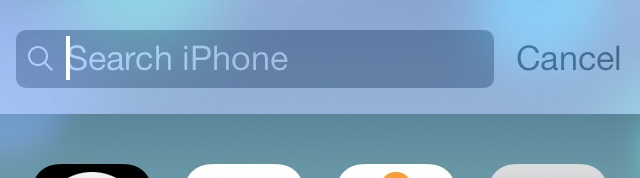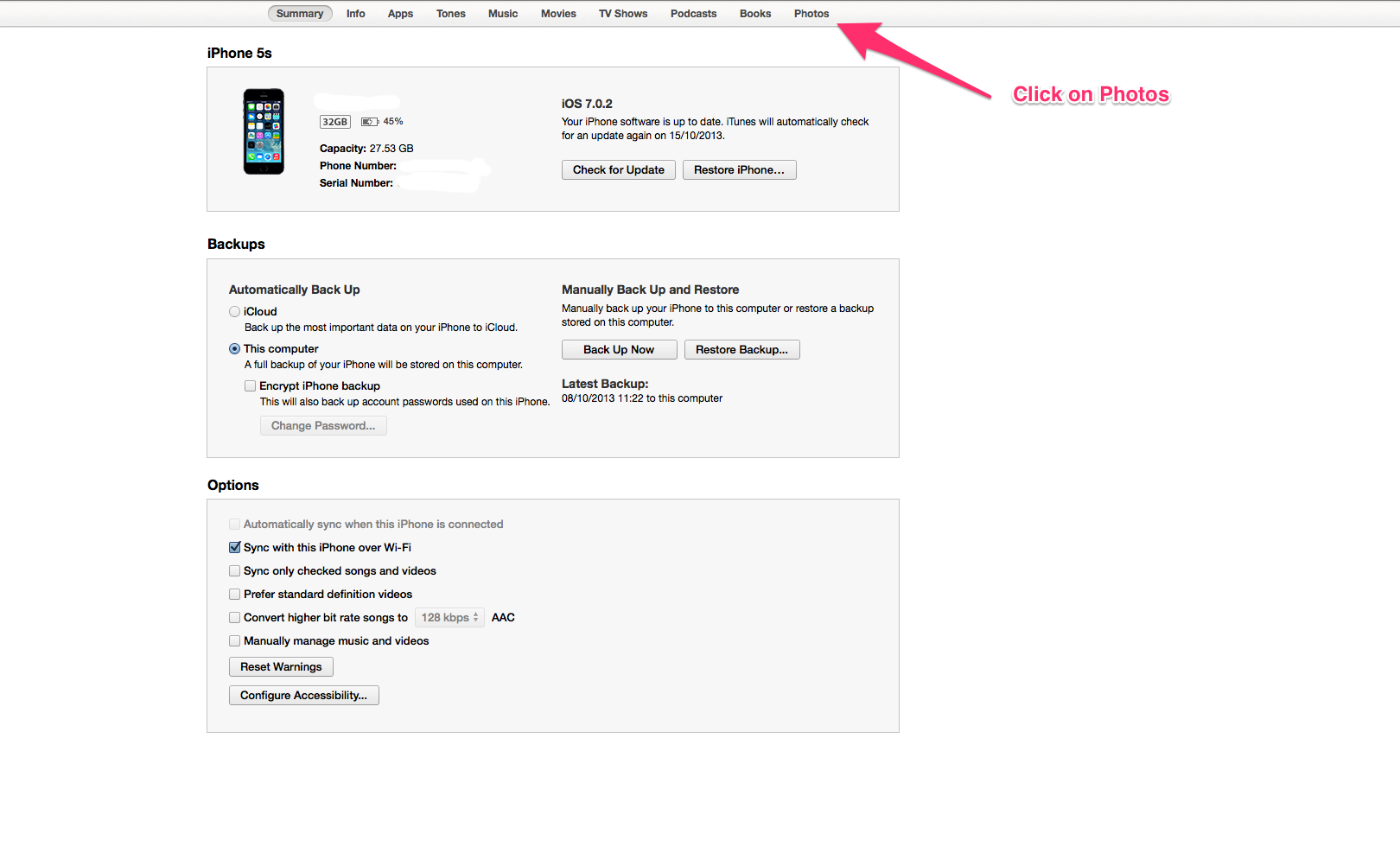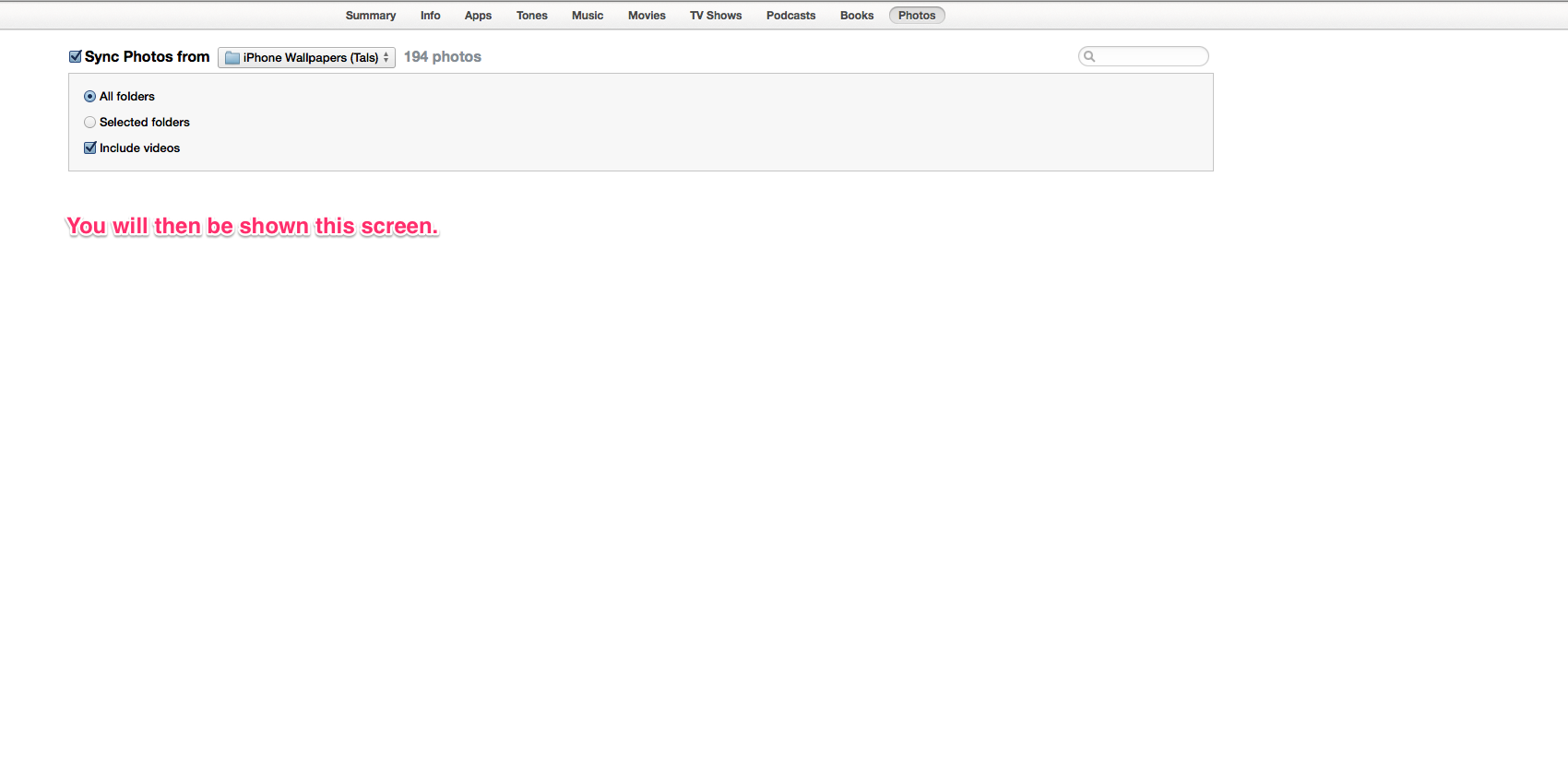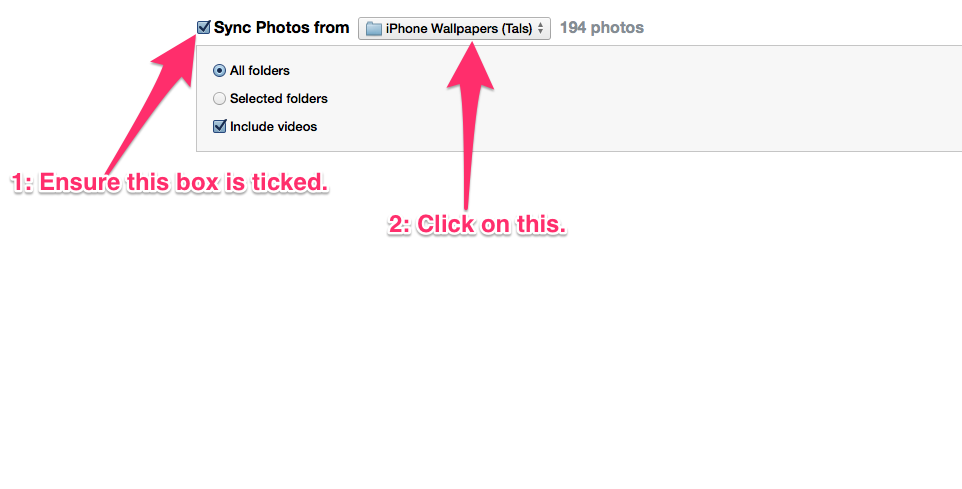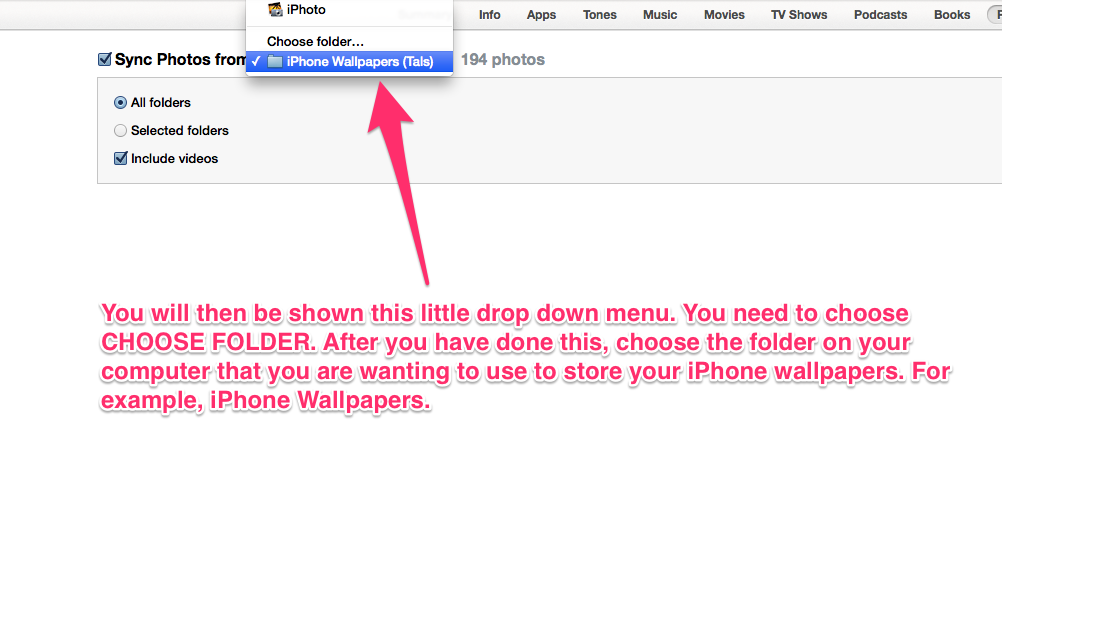- O2 Community
- Devices
- Apple
- Adding your own wallpapers onto your iPhone
- Subscribe to RSS Feed
- Mark Topic as New
- Mark Topic as Read
- Float this Topic for Current User
- Bookmark
- Subscribe
- Mute
- Printer Friendly Page
iOS7 video guides for your iPhone
- Mark as New
- Bookmark
- Subscribe
- Mute
- Subscribe to RSS Feed
- Permalink
- Report Content
on 19-09-2013 18:47 - last edited on 20-09-2013 09:36 by Toby
First of the iOS 7 video guides that I will make.
In this video, I describe about two new settings in the Location Services/System Services settings, which I feel might have an impact on battery life.
- « Previous
-
- 1
- 2
- Next »
22-09-2013 08:46 - edited 22-09-2013 08:46
- Mark as New
- Bookmark
- Subscribe
- Mute
- Subscribe to RSS Feed
- Permalink
- Report Content
22-09-2013 08:46 - edited 22-09-2013 08:46
Just a quick tip for accessing the Spotlight Search feature on iOS 7 (didn't think there would be any point making a video guide for this).
To access the Spotlight Search feature (which allows users to open apps and locate both files and information on their iPhone's). Is now accessed by swiping downwards on any app page. After doing this you will have the following shown towards the top of the screen:
on 04-10-2013 22:13
- Mark as New
- Bookmark
- Subscribe
- Mute
- Subscribe to RSS Feed
- Permalink
- Report Content
on 04-10-2013 22:13
In this video I show how you can turn off the 3D/floating effect that iOS 7 has.
- Mark as New
- Bookmark
- Subscribe
- Mute
- Subscribe to RSS Feed
- Permalink
- Report Content
11-10-2013 12:59 - edited 11-10-2013 13:02
Not really a specific iOS 7 guide.
But I thought I would make a guide that showed how you can add your own pictures/photos and use them as wallpapers on your iPhone.
1: Create a folder in a convenient place on your computer, for example, I have a folder in my Pictures folder on my Mac called iPhone Wallpapers, and it's in this folder that I place all the wallpapers I'm wanting to have added onto my iPhone.
2: Load up iTunes on your computer, and then connect your iPhone up, it will then appear down the left handside in the DEVICES section.
After this, follow what I have shown in the screenshots 
Now any photos/pictures you place in the chosen folder will then be added onto your iPhone when you sync your iPhone in iTunes, also any photos/pictures you delete from your chosen folder will then be removed from your iPhone when you next sync it with iTunes.
To then choose your wallpaper that you would have just added, you would simply go through the process that you would do when you were choosing a wallpaper on your iPhone normally (i.e. Settings/Wallpapers & Brightness). Your new folder that you would have created on your computer, will be listed/shown in Wallpaper section on your iPhone.
- 11577 Posts
- 520 Topics
- 213 Solutions
on 11-10-2013 13:09
- Mark as New
- Bookmark
- Subscribe
- Mute
- Subscribe to RSS Feed
- Permalink
- Report Content
on 11-10-2013 13:09

Have you found guides harder to write for iOS7/iPhone 5S?
I only ask as I guess having an OS system for longer would make it easier to draw on info that you remember
Get involved:
• New to the community? This is how you get help.
• Want to know who we are? Come and say hi to us.
• Want to have a chat? Drop me a direct message.
- Mark as New
- Bookmark
- Subscribe
- Mute
- Subscribe to RSS Feed
- Permalink
- Report Content
on 11-10-2013 21:40
@Toby wrote:
Great effort Fatboy
Have you found guides harder to write for iOS7/iPhone 5S?
I only ask as I guess having an OS system for longer would make it easier to draw on info that you remember
Thanks Toby 
I would say just about the same Toby.
Some things in iOS 7 are the same as iOS 6, but there are aspects of iOS 7 that are either new or different from earlier versions of iOS, and it's these new or different aspects that I try to show on my iOS 7 guides, rather than making duplicate guides that I've already written previously for iOS 6.
Don't get me wrong, if I had previously written a guide for something in iOS 6 but things had changed considerably in iOS 7 for that particular thing, then I would make a new guide. Your right, that the longer you use an OS, the more you learn and remember too.
- « Previous
-
- 1
- 2
- Next »
- « Previous
-
- 1
- 2
- Next »