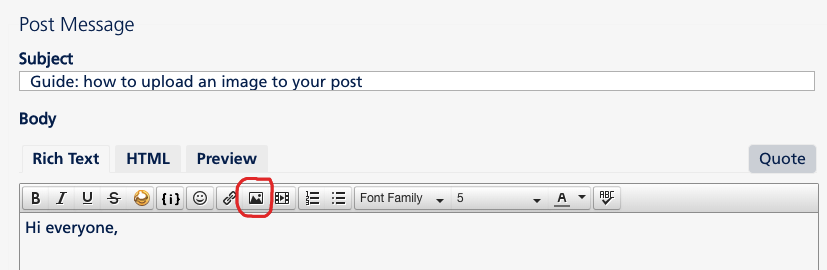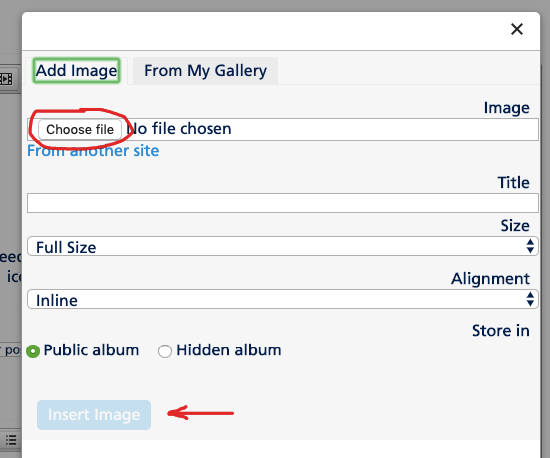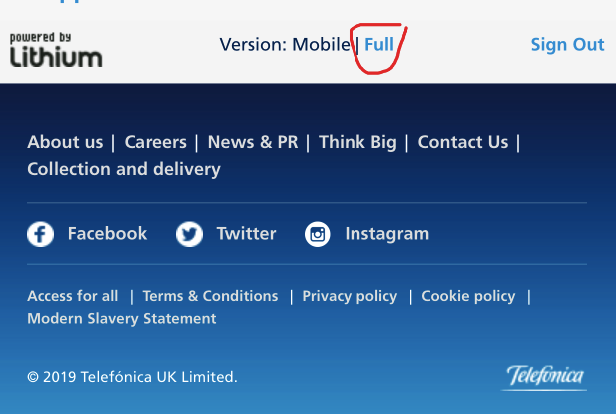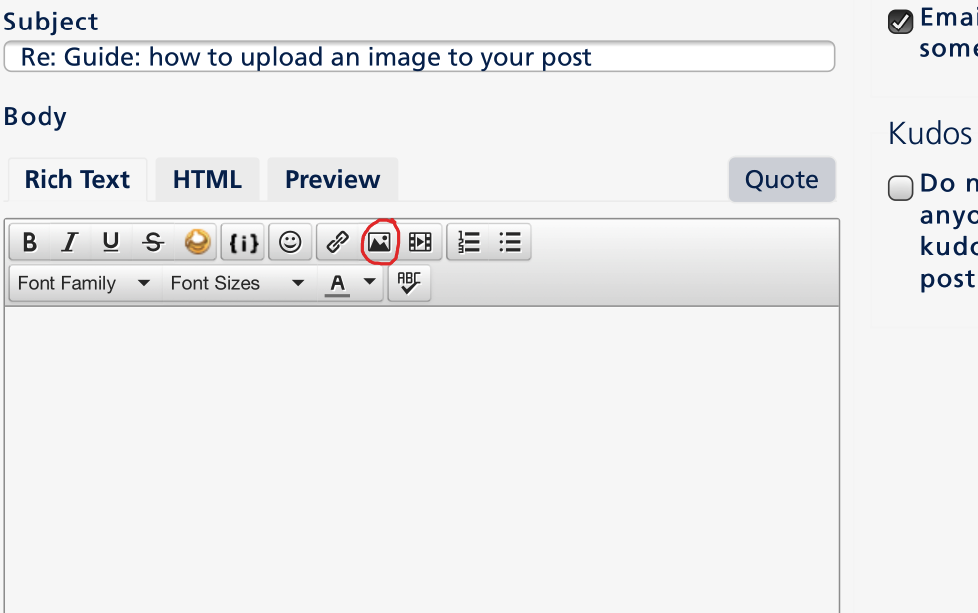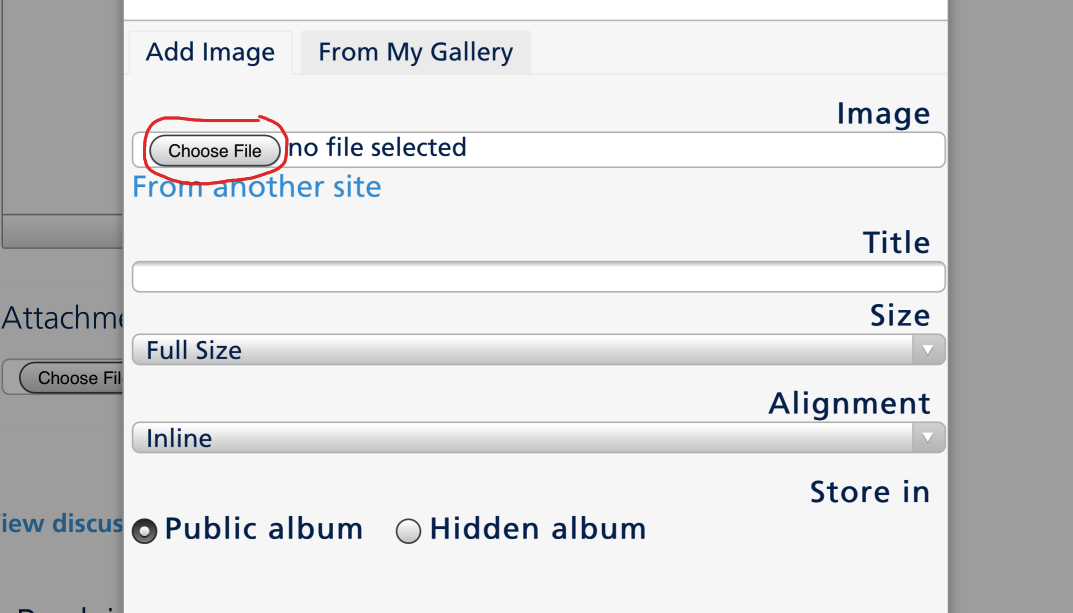- O2 Community
- Welcome & News
- Welcome & News
- Guide: how to upload an image to your post
- Subscribe to RSS Feed
- Mark Topic as New
- Mark Topic as Read
- Float this Topic for Current User
- Bookmark
- Subscribe
- Mute
- Printer Friendly Page
Guide: how to upload an image to your post
- 7881 Posts
- 468 Topics
- 55 Solutions
03-05-2019 14:50 - edited 03-05-2019 16:09
- Mark as New
- Bookmark
- Subscribe
- Mute
- Subscribe to RSS Feed
- Permalink
- Report Content
03-05-2019 14:50 - edited 03-05-2019 16:09
Hi everyone,
Below is a quick step by step guide with screenshots on how you can upload a picture and put it in your post.
You'll need to be registered to the community and logged in to be able to post.
On computer:
1. Open a new post to edit (create a new topic, or a reply to an existing topic)
2. Click on the "Insert/edit image" icon in the text editor bar on top of the post:
3. Click on "Choose file" to choose the photo you want to upload from your computer. Type the title of the image and then click "Insert image":
4) The image should now be visible in your post. 
On mobile:
Our current mobile version does not support image upload, so on mobile, you'll have to switch to full view mode of the forum to be able to add an image from your mobile.
1) Switch to full view mode by scrolling to the bottom of the community homepage, and clicking on "Full":
2) Open a new post to edit (create a new topic, or a reply to an existing topic)
3) Similarly to the desktop version, you can open the"Insert/edit image" popup box by clicking on this icon in the text editor bar in a new post:
3. Click on "Choose file" to choose the photo you want to upload from your mobile. Type the title of the image and then click "Insert image":
4. The image should now be visible in your post. 
After the image has been uploaded, you'll be able to see it in your own image gallery. So when you want to post the same picture again in another post, you can click on the "from my own gallery" tab in the insert image popup, and choose from there. (Cheers @Mi-Amigo for the tip!)
It's also possible to copy-paste an image that has already been uploaded elsewhere on the internet, into your post (thanks @Cleoriff for the tip!). See instructions in the next post here. This will not add it to your own gallery, however, and be mindful also that if the image gets deleted from its source on the internet, it might then also disappear from your topic.
I hope this helps! If you have any additional thoughts for how-to guides related to forum features specifically, it would be great to hear your suggestions so we can build a list of guide ideas! These are the ones we currently have:
- Accepted Solutions on the O2 Community (by @Martin-O2)
- Registering on the Forum (by @MI5)
- Guide mentions (by @Martin-O2)
- « Previous
- Next »
- 44116 Posts
- 262 Topics
- 1893 Solutions
on 03-05-2019 20:29
- Mark as New
- Bookmark
- Subscribe
- Mute
- Subscribe to RSS Feed
- Permalink
- Report Content
on 03-05-2019 20:29
@MI5 wrote:
It's a brill little app @pgn. I wouldn't recommend it if it wasn't.
Tried it, pretty impressive.
https://play.google.com/store/apps/details?id=com.vinson.shrinker
Reshared for others' benefit 
- 1332 Posts
- 106 Topics
- 7 Solutions
on 03-05-2019 20:31
- Mark as New
- Bookmark
- Subscribe
- Mute
- Subscribe to RSS Feed
- Permalink
- Report Content
on 03-05-2019 20:31
@TallTrees wrote:Cor that is a cute pic well done even though it is 6 times! @Poppysmum
I like pigs have ornaments dotted around the house
- 15287 Posts
- 131 Topics
- 412 Solutions
on 04-05-2019 07:22
- Mark as New
- Bookmark
- Subscribe
- Mute
- Subscribe to RSS Feed
- Permalink
- Report Content
on 04-05-2019 07:22
Pigs are very intelligent creatures and well deserve to be liked @Poppysmum

HAPPINESS IS BEE SHAPED

- « Previous
- Next »
- « Previous
- Next »