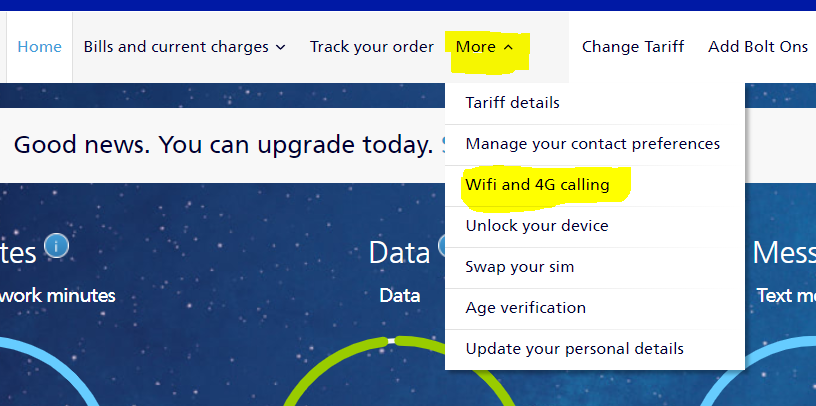- O2 Community
- Products & Services
- Pay Monthly
- Apple Watch
- Subscribe to RSS Feed
- Mark Topic as New
- Mark Topic as Read
- Float this Topic for Current User
- Bookmark
- Subscribe
- Mute
- Printer Friendly Page
Apple Watch
- Mark as New
- Bookmark
- Subscribe
- Mute
- Subscribe to RSS Feed
- Permalink
- Report Content
on 11-01-2021 20:24
- Mark as New
- Bookmark
- Subscribe
- Mute
- Subscribe to RSS Feed
- Permalink
- Report Content
on 11-01-2021 20:30
It's going to take a while for O2's system to catch up and recognise your number if you've ported in your old number.
You also need to ensure you have iData enabled on your account (check with O2) and did you get your O2 tariff directly with O2?
Once all that is done, you set up the data plan from the watch setup routine and it will walk you through buying an airtime plan.
https://www.o2.co.uk/help/phones-sims-and-devices/apple-watch
Open the Watch app on your iPhone and tap on ‘Mobile Data’.
Then tap ‘Set up mobile data’. You’ll be prompted to sign in with your My O2 username and password.
Once you’ve signed in, select your Apple Watch plan. Follow the steps on the screen to set up your Apple Watch Airtime Plan.
It can take up to 24 hours to activate, but sometimes it might take a little longer.
To check if your new Airtime Plan is active, open the Watch app on your iPhone and tap on ‘Mobile Data’. In the ‘Data Plan’ section, if you see O2 with the word ‘activating’ then you’ll have to wait a little longer for set up to complete. If you see O2 with an orange ‘i’ next to it, then you’re all set up.
If you get an error message at any point, on the iPhone, go to Settings and select Privacy > Motion & Fitness and switch it on.
Then go back to the watch app/Mobile Data/set up mobile data plan and be ready to put your o2 username and password in to the resulting o2 screen. Also, it costs £5 monthly to add the airtime for the Apple Watch, so you'll need to authorise this after entering the o2 user name and password. The phone app will then say 'activating' which can take a day or so, but at that point, you can try doing a phone call direct from the watch to test it.
Please select the post that helped you best and mark as the solution. This helps other members in resolving their issues faster. Thank you.
- Mark as New
- Bookmark
- Subscribe
- Mute
- Subscribe to RSS Feed
- Permalink
- Report Content
on 11-01-2021 20:37
Also I need to activate WiFi calling. O2 told me to reset network setting on my phone which I’ve done but it’s still telling me to contact o2 ...
- 151660 Posts
- 649 Topics
- 28840 Solutions
on 11-01-2021 20:42
- Mark as New
- Bookmark
- Subscribe
- Mute
- Subscribe to RSS Feed
- Permalink
- Report Content
on 11-01-2021 20:42
@Churchcottage 3 to 5 days at least......
Wifi calling needs activating by O2 then you need to turn it on in your MyO2
Please select the post that helped you best and mark as the solution. This helps other members in resolving their issues faster. Thank you.