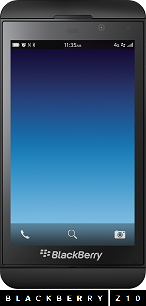- O2 Community
- Discussions, Feedback & off-topic
- Discussions & Feedback
- Re: Community Badge Design Competition
- Subscribe to RSS Feed
- Mark Topic as New
- Mark Topic as Read
- Float this Topic for Current User
- Bookmark
- Subscribe
- Mute
- Printer Friendly Page
Community Badge Design Competition
05-02-2013 11:51 - edited 05-02-2013 12:03
- Mark as New
- Bookmark
- Subscribe
- Mute
- Subscribe to RSS Feed
- Permalink
- Report Content
05-02-2013 11:51 - edited 05-02-2013 12:03
Hi guys,
Because we've recently seen some fantastic badges in the community, we thought it might be fun to do a badge design competition. The badge that receiving most kudos will win and get a special mention in the community highlights and the announcement box.
Here's how you create a custom badge:
• Use the right piece of software: I would recommend Photoshop, Gimp or Paint
• Create a new image: Size-wise, 170px by 195px should do the trick
• Design your badge: You can add images, borders, effects, etc.
• Choose a profile badge & upload your background image: You can do all that here
• Add an avatar if you want: You can do that here
All done!
Let everyone know you've got a new badge by posting in this thread. The one with the most kudos will win eternal fame.
Here are a few examples of some fantastic badges:
http://prntscr.com/rn1qg
http://prntscr.com/rn1ri
http://prntscr.com/rn1sh
Good luck!
Leonard
- Mark as New
- Bookmark
- Subscribe
- Mute
- Subscribe to RSS Feed
- Permalink
- Report Content
on 05-02-2013 16:47
Could you give 146 x 301 a try, Pablo? I'll update the original post in a sec.
- Mark as New
- Bookmark
- Subscribe
- Mute
- Subscribe to RSS Feed
- Permalink
- Report Content
on 05-02-2013 16:58
I will have a play around later, this could be fun.
Need some practice with Inkscape so gives me a reason to play around.
on 05-02-2013 17:10
- Mark as New
- Bookmark
- Subscribe
- Mute
- Subscribe to RSS Feed
- Permalink
- Report Content
on 05-02-2013 17:10
 WOO! I'm pretty chuffed with that
WOO! I'm pretty chuffed with that  I might make a new one shortly
I might make a new one shortlyI think the size depends on the information you put in your badge (Posts, kudos, etc).
- Mark as New
- Bookmark
- Subscribe
- Mute
- Subscribe to RSS Feed
- Permalink
- Report Content
05-02-2013 17:22 - edited 05-02-2013 17:27
I just created some blanks to test it and without changing any other settings, I found that 146 X 195 fit perfectly - however - given that the "background" can be stretched, shrunk or just have part of it shown, if you just want it as "wallpaper", you can use almost any size you like.
Also, I can't say if it makes a difference to how they appear in the forum itself but the preset templates provided appear to have varying dimensions and even the small, inset avatars vary in size and shape - so it's not really possible to create full-blown template.
Regardless - here's a "blank" which may be useful (give me a minute or two after posting this so I can double check that it doesn't get scaled or other altered after posting)
Edit - just checked and right-clicking and using "save image as..." in Firefox downloaded a copy at the same dimensions as the original.
If someone wants to try that and let me know if it works and fits correctly - that would be useful.
(Now to try and get my animated Minky back :))
- Mark as New
- Bookmark
- Subscribe
- Mute
- Subscribe to RSS Feed
- Permalink
- Report Content
on 05-02-2013 18:18
Okidoke....
Played around a bit and it seems that 146 width is a fraction too much - 145 seems to be right.
Height is not straight forward - about 193 works BUT only if you don't select any of the options to display "additional information" such as kudos, solutions etc - if you want to display any of those, the overall box height is increased but your backdrop image isn't stretched, it's tiled.
So - if you want a "wallpaper" effect where tiling is okay, don't worry too much about the sizes - but if you want to show a specific image in full, you'll need to make one that fits your personal settings - there's no "one size fits all" template.
And the other part that may confuse...
There are four basic templates on the forum - those determine the placement and format of your text but they also superimpose graphics over your image. Both "splat" and "moder tech" superimpose opaque graphics - and will hide your background image. "Tokyo Madness" superimposes transluscent, rectangular boxes where the text and avatar appear - which may or may not work with your backdrop image. "Bayfrog" has the least imagery - just the grey box with blue "hashing" on the centre section.
Also note - when you upload your backdrop, the "sample" you see on the screen is nothing like what you'll see on the forum itself - a correctly sized image will appear on there as too small and is repeated. Trick - have another tab open showing one of your posts. Upload your blackdrop then save your new image - go back to that other tab and refresh the page to see what your new badge actually looks like.
Hope that helps 
on 05-02-2013 18:42
- Mark as New
- Bookmark
- Subscribe
- Mute
- Subscribe to RSS Feed
- Permalink
- Report Content
on 05-02-2013 18:42
Okay, here's mine  I am by NO means, a very creative person
I am by NO means, a very creative person 
It's VERY simplistic and it works.  It DOES cut off a few pixels early bit I like it :).
It DOES cut off a few pixels early bit I like it :).
Needs to have all the options checked but it works well with the text and the phones background which is o2's wallpaper that I photoshopped (with paint :smileytongue:) onto some high-res images of the Z10 
A quick tip to you all, because the image doesn't stretch, sometimes you'll get another tile under or next to the picture. To avoid this, either stretch it yourself OR if you don't want to do that, add white space around your picture. It doesn't matter how many pixels that white space is because it just goes over :).
- Mark as New
- Bookmark
- Subscribe
- Mute
- Subscribe to RSS Feed
- Permalink
- Report Content
on 05-02-2013 19:22
I messed around and think I'll settle for the green blob I knocked up - all done with basic Photoshop tools and just a bit of tweaking to get it looking right (such as adding a slight "glow" to make the username stand-out a bit more - and a "button" for my pengi to sit on :)).
- Mark as New
- Bookmark
- Subscribe
- Mute
- Subscribe to RSS Feed
- Permalink
- Report Content
on 06-02-2013 13:38
How is everyone else getting along?
- Mark as New
- Bookmark
- Subscribe
- Mute
- Subscribe to RSS Feed
- Permalink
- Report Content
on 06-02-2013 13:44
Meh - Mine is pretty boring but I quite like it 
- Mark as New
- Bookmark
- Subscribe
- Mute
- Subscribe to RSS Feed
- Permalink
- Report Content
on 06-02-2013 17:50
- White Room Quiz Wed 01 Mar 2023 - Regulars` Choice Quiz 2 in Off-Topic
- Swiss Army Knife? A fun tool to have a go at designing the next iPhone in Off-Topic
- UK Staycations - The summer of get-up-and-go in Off-Topic
- Community Recap: July 2021 in Off-Topic
- 🎄🎄🎄Competition: Send us your X-mas Decorations 🎄🎄 🎄 in Off-Topic