If you want/need to, it is possible to download your bills - either so you have a record, or in case you need to send them off for any reason (such as claiming a cash back offer).
However, there are a number of steps/screens to go through in order to get there. While this may seem straight forward, on a fairly regular basis there are questions about downloading a bill.
The first page you will encounter is the Myo2 home page, which asks what type of account you have (pay monthly or pay as you go). Once you choose, the page then asks for your username (normally your email address) and password that you set up when you signed the contract.
If you want the site to remember your details (not advisable if you use a shared computer) then tick the "remember me" button, otherwise enter your details and click "sign in".
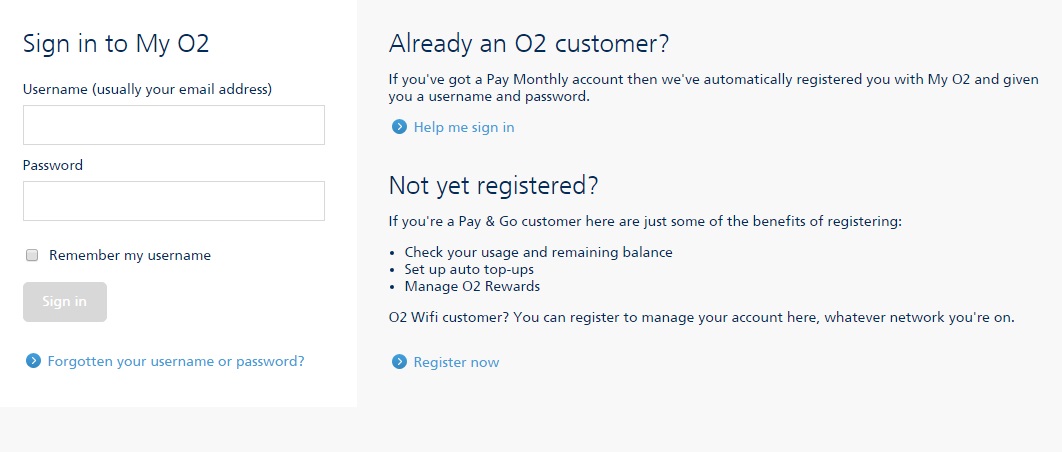
The next page you see is your home page, which will list all of the services you have (current phone number/phone make and model), any closing bills (on mine at least) plus if you have registered for o2 WiFi.
There will also be a link to update your details (click on your name on the right).
(I have edited out some of my details in case you wondered...)
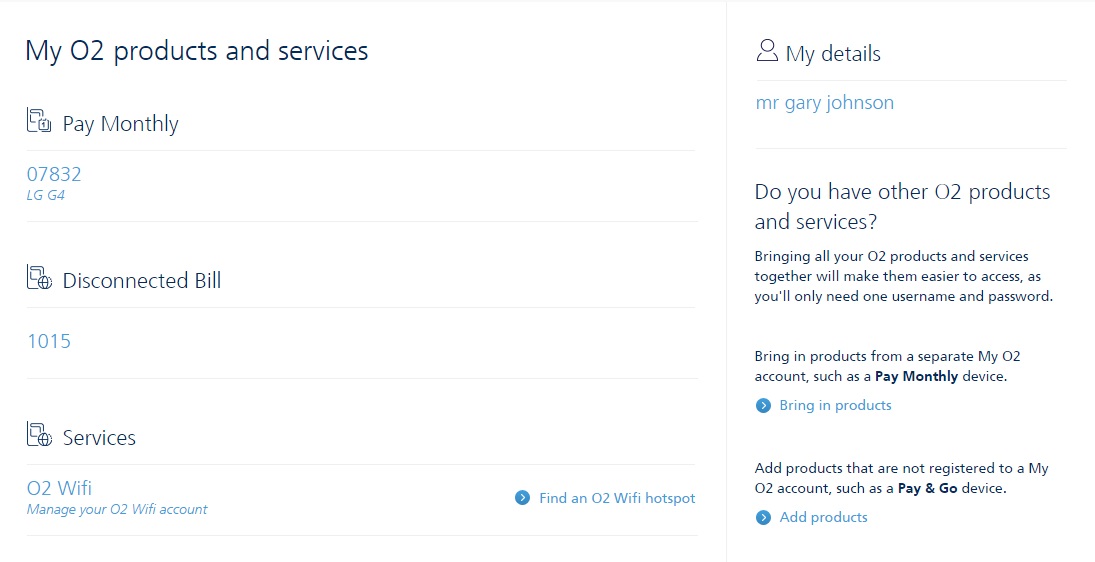
If you click on either your number or device it will load the correct page - as I only have one account with o2 it loads that one.

This will show details about your last bill (total amount and date) as well as a link to view the most recent and previous bills.
To the right of this are details of your tariff (how much it is, what it is called) and then how much you have left.
As my calls/text are unlimited, it only shows how much data I have left from my monthly amount.
Further down the page there is also more details about the device currently registered to your account (IMEI and PUK code).
If you click the link to view your tariff and usage, you will see the page below.
This area can be used to check your usage and charges since your last bill - so if you are keeping track of your monthly spend here is where you would do it. (Useful if you have recently been abroad and want to see how much you will be charged, or if you think you have recently clicked on a link by mistake.)
Underneath that is a link to show more details about your tariff, change it if you want and add a bolt on if you want to - the next image shows the information available here.
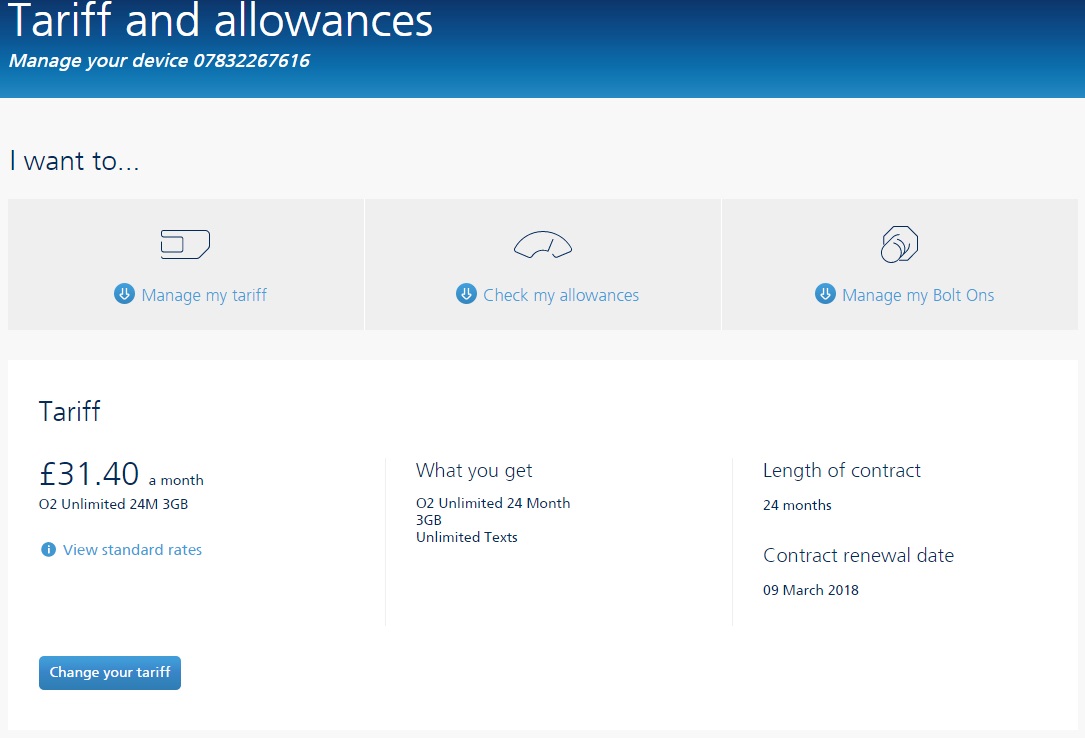

From the previous page, if you click the link to view your latest bill, the next screen shows a summary of the bill.
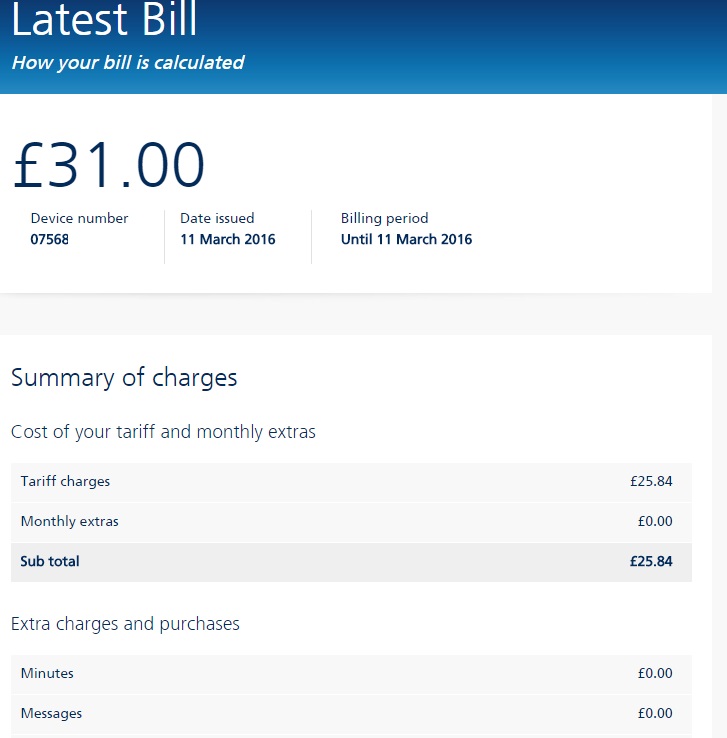
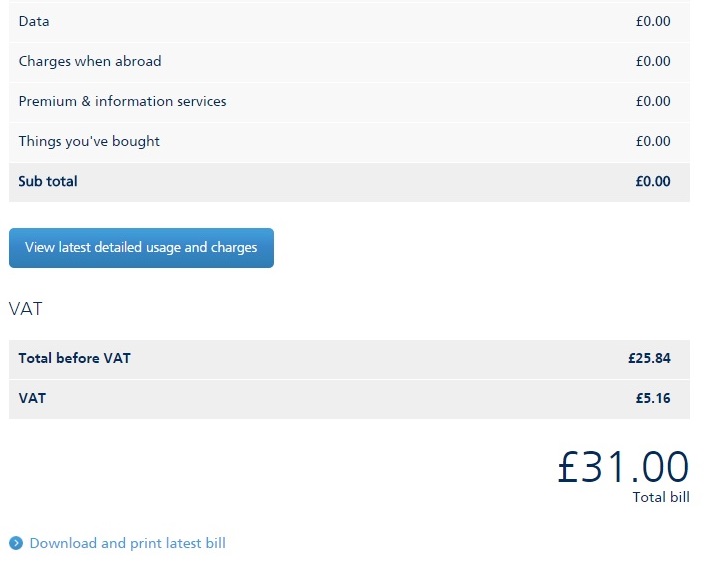
This screen also shows how much of your bill is VAT (more on this later).
Right at the bottom is the link to download your bill for saving or printing.
Clicking this takes you to another page where you can do so (rather than just downloading it) as you can also choose if you want your last bill or one older.
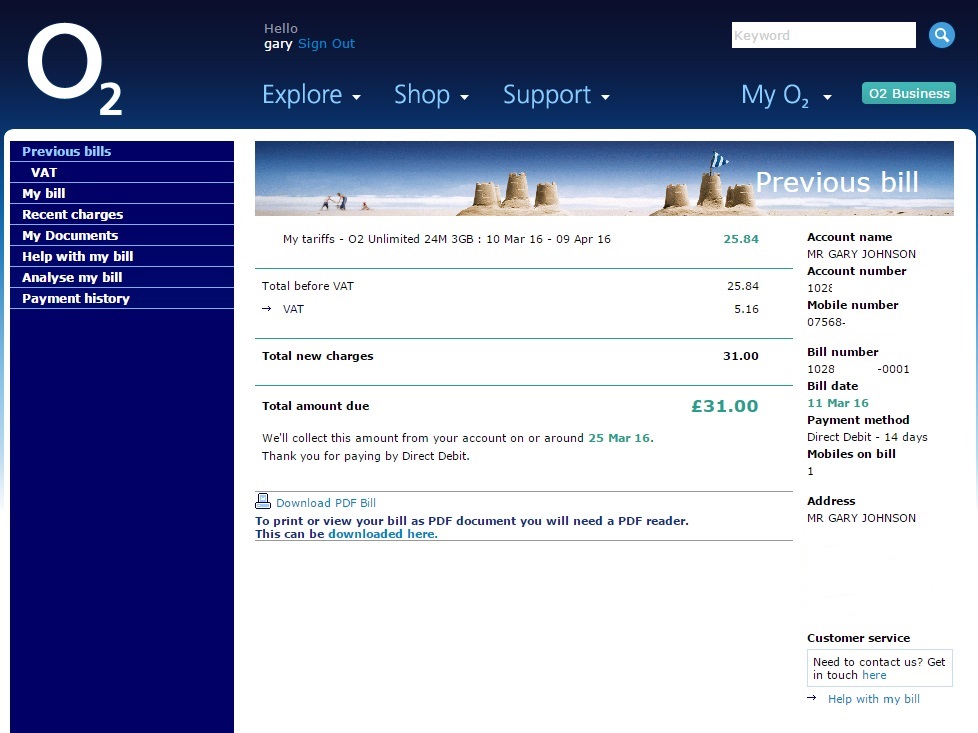
The page loads with the most recent bill shown. If this is the one you are after then just click the link to download, otherwise you will need to choose which one you want using the previous bills link.
(As my last bill is the first one for my new account, I only have one I can show.)
Once you click the download PDF bill link, the bill currently displayed will show as an item that you can choose to save.
Rather bizarrely, even though VAT is shown on the bill it also states this is not a VAT invoice probably because it is a personal account and not a business one, and also becaure o2's VAT number is not on here.
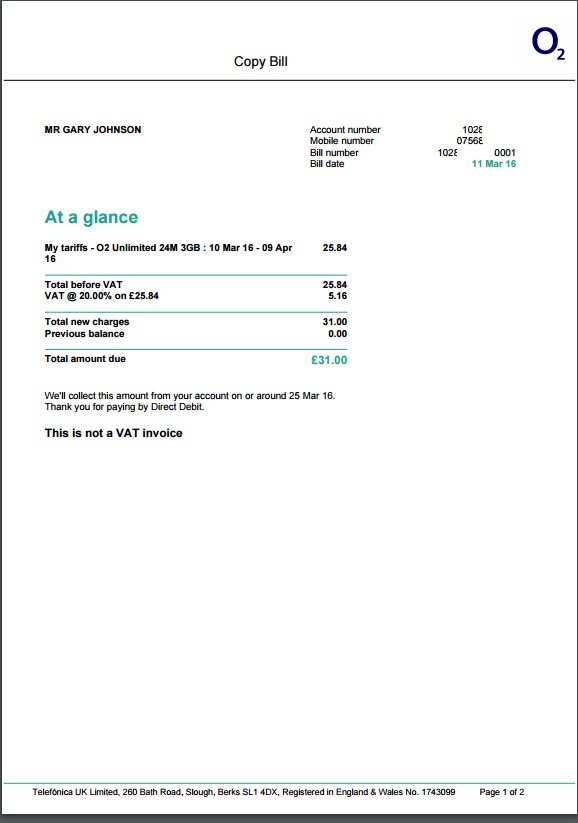
Hope that helps anyone who gets stuck.
