OK Google : Hard to say, Harder to use? Not Necessarily!
OK Google : but I prefer use Alexa, Cortana or Siri or prefer typing.
Also saying OK Google makes me feel stupid.
Fair point but you have to take two things into account firstly, & increasingly the rise of the Internet of Things (IoT) will mean that the only way of controlling our devices will be by using our voice. And secondly look at this graph.
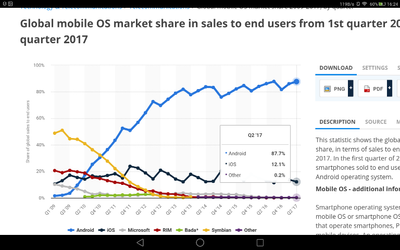
Graph source
Android now have 90% penetration of the global smartphone market, so when Mr Samsung is designing the connectivity processes for his new IOT connected fridge range, it's unlikely he’ll be approaching Apple, Amazon or Microsoft to licence closed source proprietary tech, when he can use technology he already owns.
That is a slimmed down Android /Linux processor.
Now Alexa might be able to interact with the IoT fridge, but you can be damn sure that the device you're already holding in your hand also made by Samsung will be able to.
So time to grasp the nettle.
Firstly see if you have an eligible handset/tablet - the best way of checking this out is to touch the home button (circle) with a long press or swipe up. If you are enabled for Google Assistant then you will see the following on your screen.
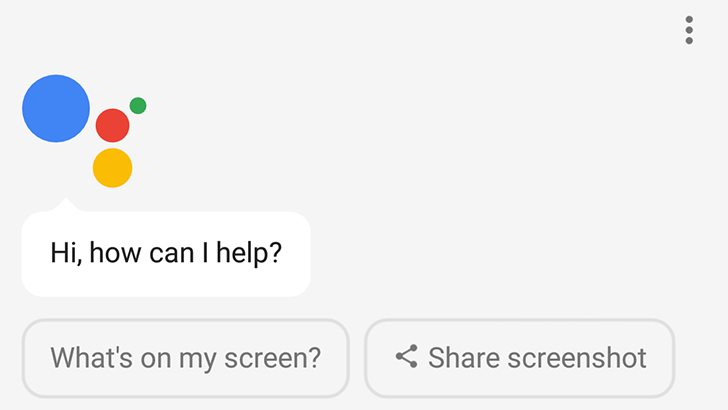
Now touch the microphone and say ‘say something' , assuming the media volume is turned up then you should hear your Google assistant talking to you.
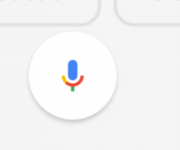
Next you need to train your Google assistant to recognise your voice by saying OK Google or perhaps Hey Google so touch the microphone again and say 'Google Assistant Settings.'
This will take you the settings page where you can go into > voice match to train your assistant to recognise "OK Google" and perhaps "Hey Google" , or you can hit > phone then OK Google detection. Once you have trained it, the Assistant will open the page as in the picture above but without you having to press any buttons.
Yet another way of accessing the settings page is to swipe left from your homepage and use the Google Feed page, three dots at top right. You will arrive at exactly the same page as you would have letting Google assistant find it for you.
Ok Google OK Google but I wanted to do it myself!!
Your wishes are irrelevant!
Yet another way to access the settings is if you download the Google Assistant App from Play Store which on Android does very little but to get you to the settings page again. They had to release it tho, as they wrote one for iOS that actually does stuff. Ironically the only way you can't access these settings is through the Google Settings page under settings.
The Google feed and the Google assistant are somewhat inter-actively linked, as are Gmail, Calendar and Contacts. So you may want to tinker with the settings to suit your preferences, and discover eventually just how much information Google stores about your online activities. 😵
