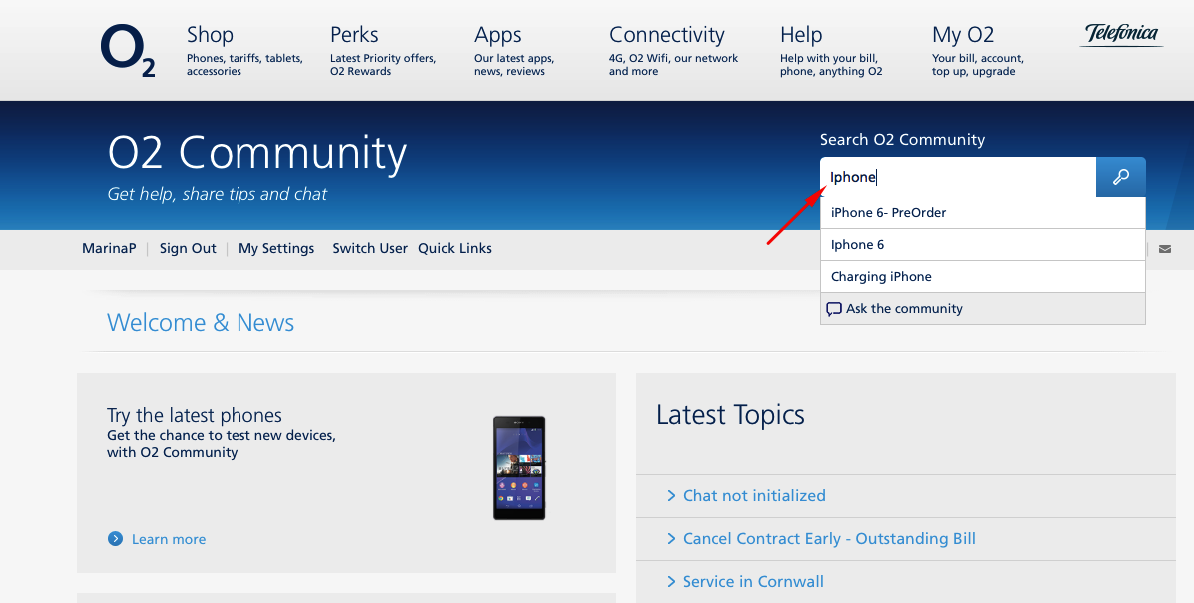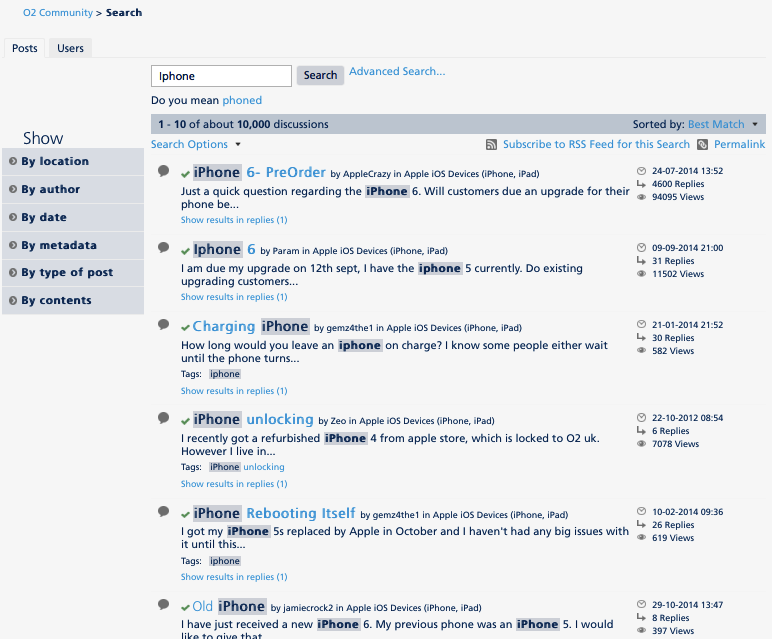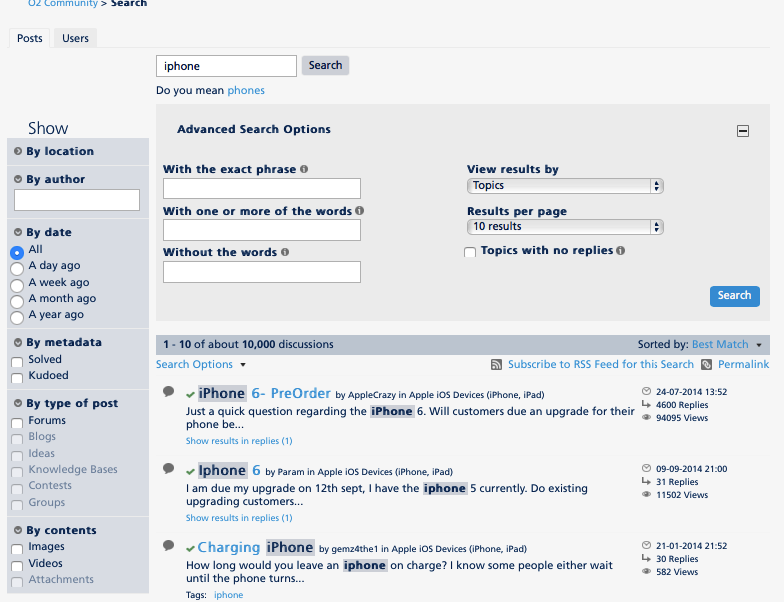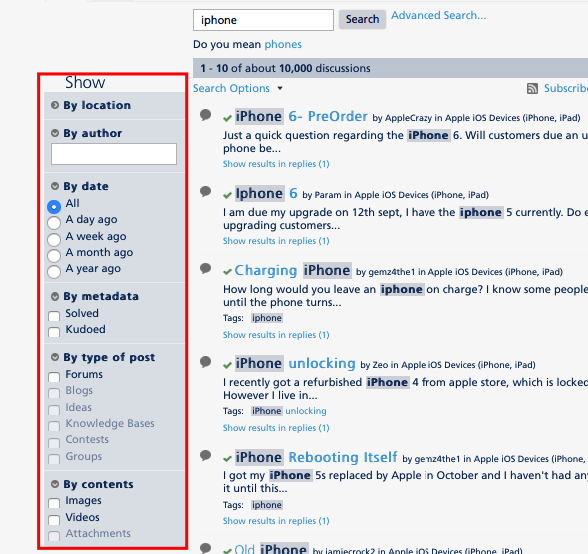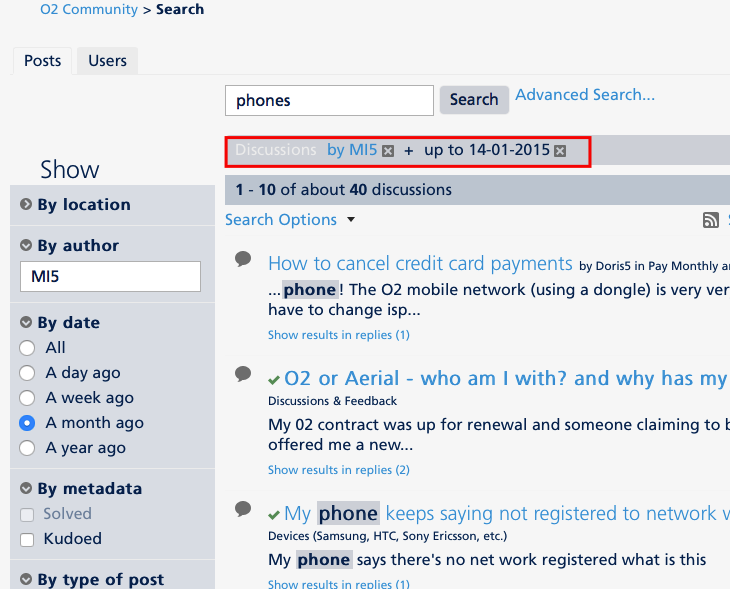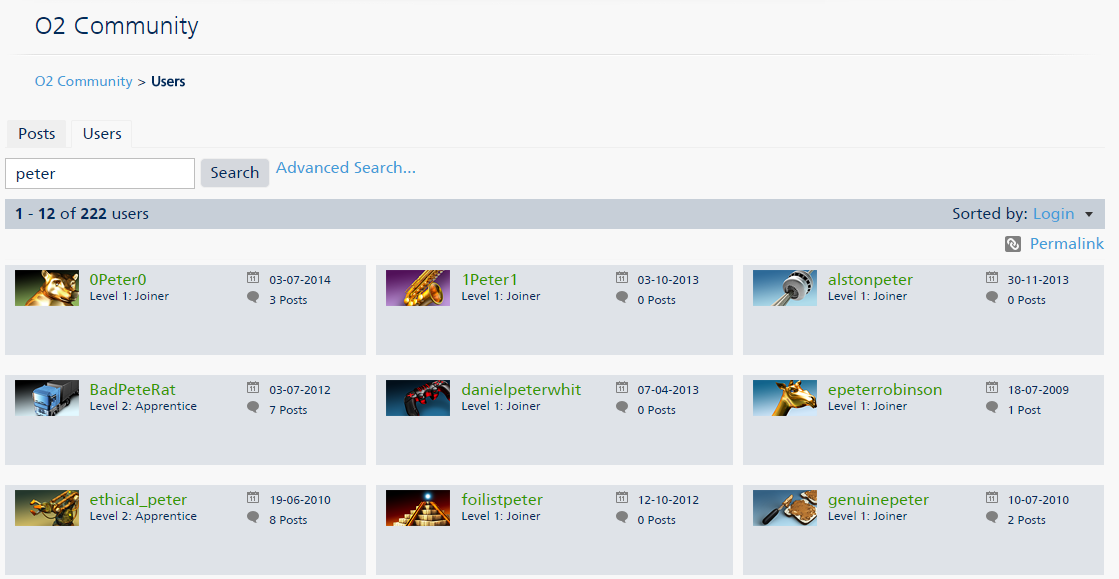- O2 Community
- Welcome & News
- Welcome & News
- Search Guide: How to search for information on the...
- Subscribe to RSS Feed
- Mark Topic as New
- Mark Topic as Read
- Float this Topic for Current User
- Bookmark
- Subscribe
- Mute
- Printer Friendly Page
Search Guide: How to search for information on the community?
13-02-2015 16:10 - edited 16-02-2015 12:05
- Mark as New
- Bookmark
- Subscribe
- Mute
- Subscribe to RSS Feed
- Permalink
- Report Content
13-02-2015 16:10 - edited 16-02-2015 12:05
How to search for information on the community?
1.To search on the Community, type keywords for what you are looking for into the Search O2 Community text box and click the search icon next to it.
2. You will see that a page of search results will be displayed. Browse the search results in the same manner you would a message board and look for the thread you are interested in.
3. If you would like to perform a deeper search, click on the Advanced button that you can find on the right side of the search box . This search allows you to limit your query to a specific board, specific words ...
How to filter search results
Interactive search filters on the left side of the page let you refine the search results based on a variety of criteria: location, author, date, and others.
To filter results you just have to click on one (or more) of the search filters. There are different options, you can filter your search by:
- Location, where do you want to look for that thread/question? You can choose here any of the boards of the community.
- Author , who created the thread/content?
- Date, want only the most recent results? Use one for the date filters to see results for a day or a week ago.
- Solved or kudoed, want to limit your search results to to the most kudoed posts? Just click the check box for Kudoed.
Search filters work together, you can see which filters are active at the top of the results list. To turn a filter off, click the X (Remove) button to the right of the filter.
How does auto-suggest work?
Auto-suggest does make your search faster by displaying the results as you type your search terms. When you see the message can go to the post from the auto-suggest results.
Looking for other members...
You can search for Community members by clicking the Users tab on any search results page.
You can search for community members by name and then sort them by rank, posts, email, last visit or registration date. The results show you profile squares for the users who match your criteria. You should always include in the name you are searching at least three characters long.
on 17-02-2015 14:27
- Mark as New
- Bookmark
- Subscribe
- Mute
- Subscribe to RSS Feed
- Permalink
- Report Content
on 17-02-2015 14:27
@Anonymous Very helpful, nicely presented guide - many thanks. Have found it useful already!!!