Once you have opened the MyO2 App you will be presented with a number of sections.
In this mini guide we will be looking at the "Bill" section.
Tap on "Latest Airtime Bill" which opens a new screen with the amount of your bill, when you last paid, device plan payment details, the option to pay and also view your previous 6 months of bills.
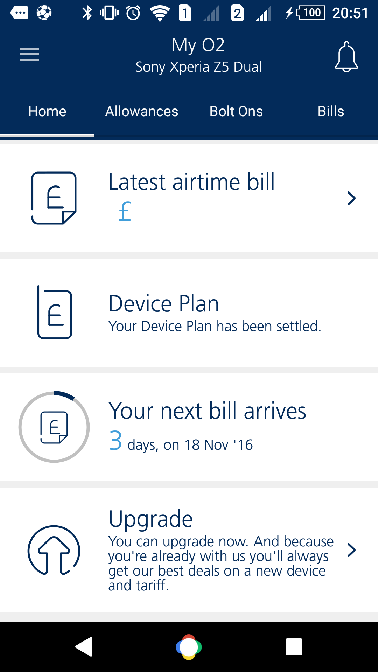
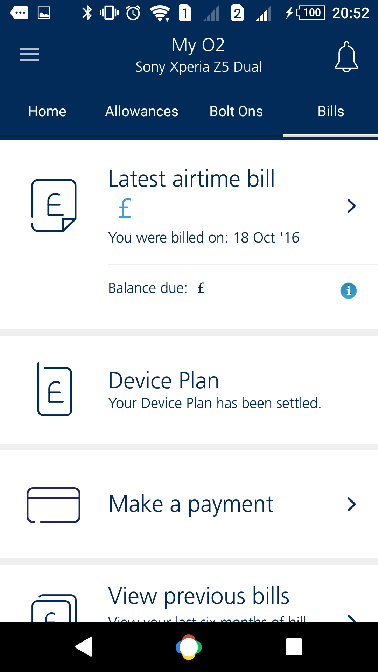
Tapping on Latest Airtime Bill again will take you to an overview of your bill(s). If you have multiple contracts, they will all be listed on this page. Any discounts or adjustments will also be shown here.
To see how each bill was made up, tap the account and you will be presented with a screen showing you different billing sections and how much each part contributes to your overall bill.
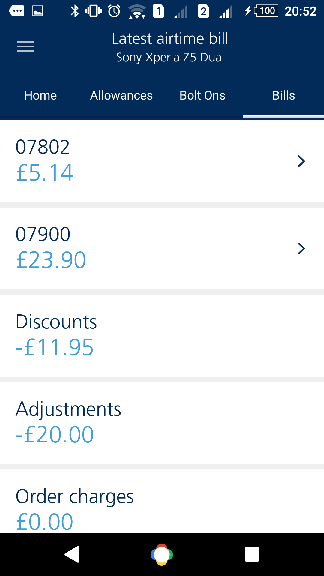
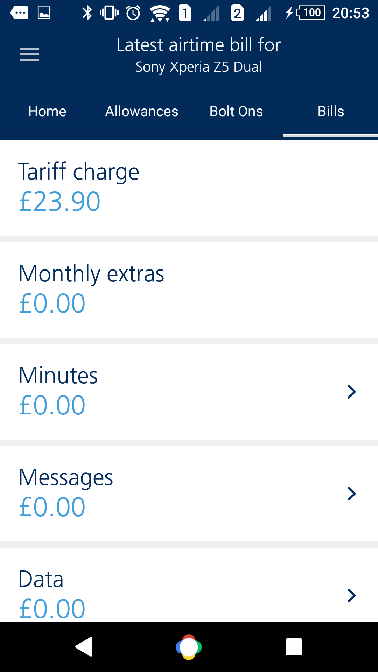
If you choose "View Previous Bills" you will see your last 6 bills (if you want more you need to log in online). Each monthly bill has a + next to it which if you tap it will open up a breakdown of each of the bills.
The final part is the "Make a Payment" section, which opens up and presents you with all your contracts and the options to make payments for your airtime, device plan or both.
There is also a number to call if your payment is overdue and / or if you experience any difficulties in paying online or through the app (0344 809 202).
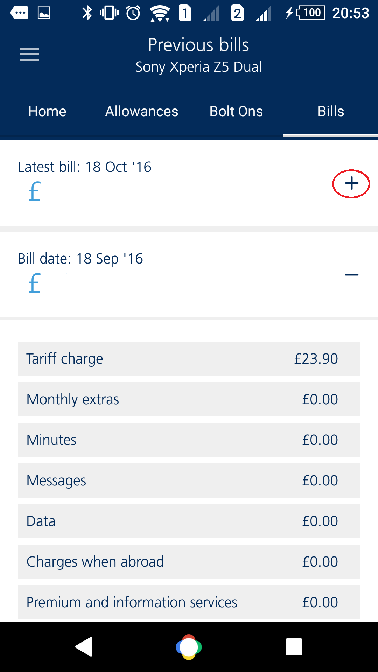
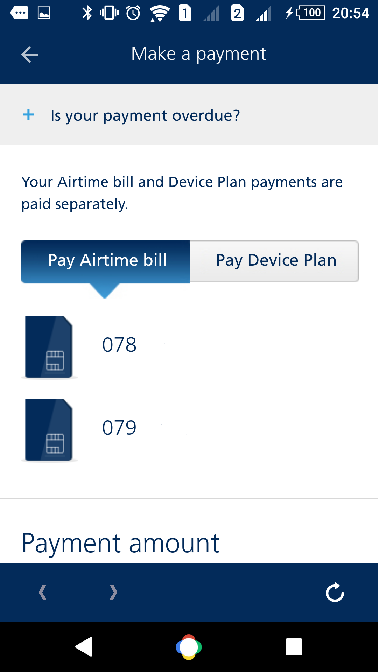
Hope this helps with explaining this part of the MyO2 App and thanks for reading 
See the main My O2 App Guide here, as well as the other related mini guides:
Helpful links:
