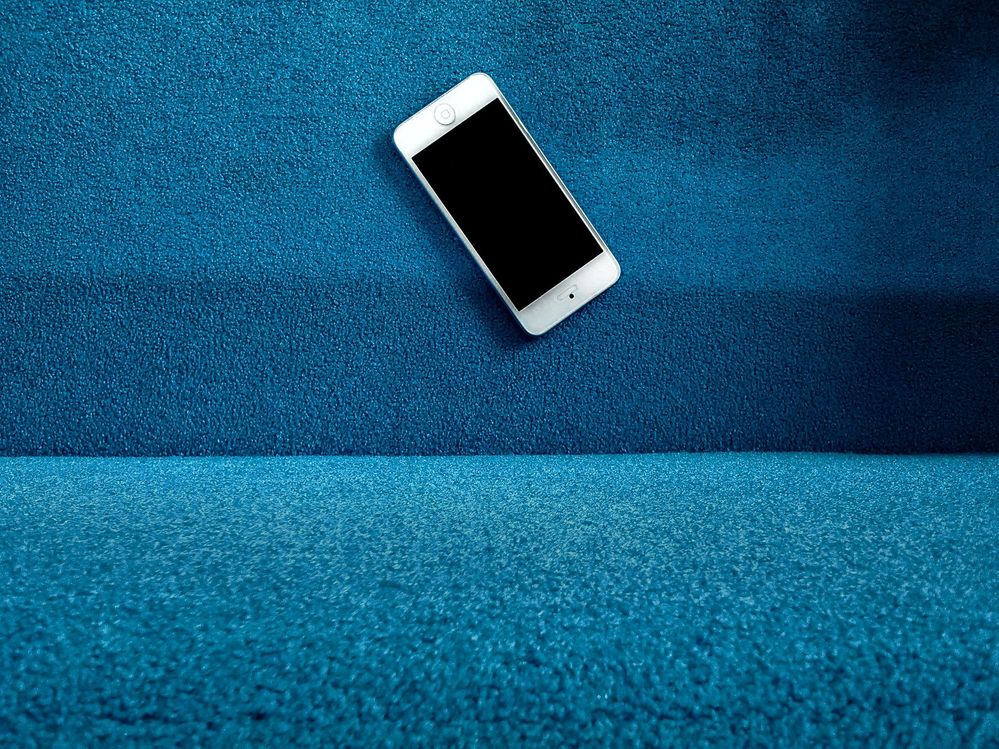- O2 Community
- Guides & Reviews
- How-to Guides
- How to Upgrade a Windows Mobile 8.1 Phone to a Win...
How to Upgrade a Windows Mobile 8.1 Phone to a Windows 10 Mobile Phone.
- Subscribe to RSS Feed
- Mark as New
- Mark as Read
- Bookmark
- Subscribe
- Printer Friendly Page
- Report Content
Are you a Windows Mobile Fan?
Well sadly Microsoft recently announced they would no longer be supporting Windows 10 Mobile devices from towards the end of 2019. They've already stopped supporting Windows Mobile 8.1.
So if you have a Lumia or HP Elite already running Windows 10 for Mobile you are at the end of the line barring the updates that Microsoft issue as a matter of course for the Windows 10 platform.
Got a Nokia Lumia running Windows Mobile 8.1?
Are you still using it? Found that apps are no longer supported or even work?. Is it now languishing in a draw or cupboard? Would you like to breath a new lease of life into it..?
This guide could be for you!!!!
Firstly, and especially if you are using the phone and you are happy with it – Upgrading to Windows 10 Mobile is not straight forward and may not work. You will probably lose all the data in the phone and have to start from scratch as if it were a brand new phone.
But then how often do you get a new phone for free???
So if you've decided that you want to go ahead first check to see if you have one of the officially supported 8.1 phones for upgrade:
1. Lumia 1520
2. Lumia 930
3. Lumia 830
4. Lumia 730
5. Lumia 735
6. Lumia 640
7. Lumia 640XL
8. Lumia 635 1GB
9. Lumia 636 1GB
10. Lumia 638 1GB
11. Lumia 540
12. Lumia 535
13. Lumia 532
14. Lumia 435
15. Lumia 436
The process may work with other models but there are no guarantees.i
Firstly you'll need to run the phones updater, to make sure you have the latest version of 8.1.
Tap Settings 
Tap Check for updates.
In the event it finds any, update there and then.
Microsoft advise you run a back up at this point and save your data to other locations – the second of these is good advice, the first pointless as the back up won’t work and just take up room in your Microsoft One Drive Manually uploading is a good idea, 10 will take up more room so freeing up space is wise.
Now go to the app store and find and run The Windows 10 Mobile Upgrade Advisor
This will start the process of upgrading
Open the app, and if your device is eligible then select Enable Windows 10 upgrade.
Go to the start menu,
Tap Settings
Tap Check for updates.
The phone should now start downloading the files necessary for the upgrade and then start to install them and then restart.
You’ll see turning gears while it finishes the install, and when it finishes you should have a Windows 10 desktop on your phone!!! yay!!!.
All your apps and data still in place and it looks like you are good to go right? Wrong!
This will have taken about an hour.
Go to the start menu,
Tap Settings
Tap Check for updates.
In all likelyhood the phone will go through the same process again. Once it finishes....
Go to the start menu,
Tap Settings
Tap Check for updates.
Once it gets to the 'Your Device Is Up To Date' you have a descion to make.
You now have a phone that is littered with the residues of the upgrade like a frequently patched up old house full of builder's rubble and rubbish you don’t need.
You should perform a factory reset having backed up – but the back up won’t work (cos of all the rubbish) so you are far better off just reseting
On Start , swipe over to the All apps list, then select Settings .
Select System > About > Reset your phone.
You'll receive two warnings. If you're absolutely sure you want to restore your phone to its factory settings, select Yes, and then select Yes again. It might take a little while for the process to complete.
If your phone has become unresponsive and you can't reach Settings , you may be able to reset your phone using the hardware buttons. Use the following procedure to reset your phone.
Press and hold the Volume down and Power buttons at the same time until you feel a vibration (about 10 to 15 seconds).
When you feel the vibration, release the buttons, and then immediately press and hold the Volume down button until you see a large exclamation mark.
Once the exclamation mark appears, press the following four buttons in this order: Volume up, Volume down, Power, Volume down. Your phone should now reset and restart itself. (It might take a while for the reset to finish.)
You now have a phone that thinks it’s new out of the box. You'll need to sign in and if you decided to do a back up, against my advice, may want to restore it from the back up.
When that fails and your phone becomes unresponsive see above for how to do a hardware driven factory reset.
Sign in as if it’s a new device and it will start updating your apps and finalizing installations, sign into your One Drive, download your manually uploaded stuff and when you are happy with everything then do a back up. As everything should be working properly now.
😂😂😂😂😂😂
You must be a registered user to add a comment here. If you've already registered, please log in. If you haven't registered yet, please register and log in.