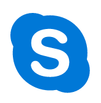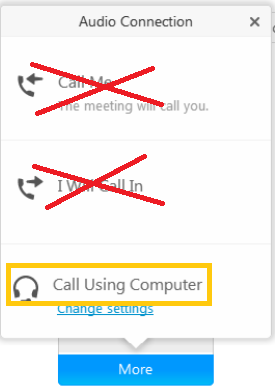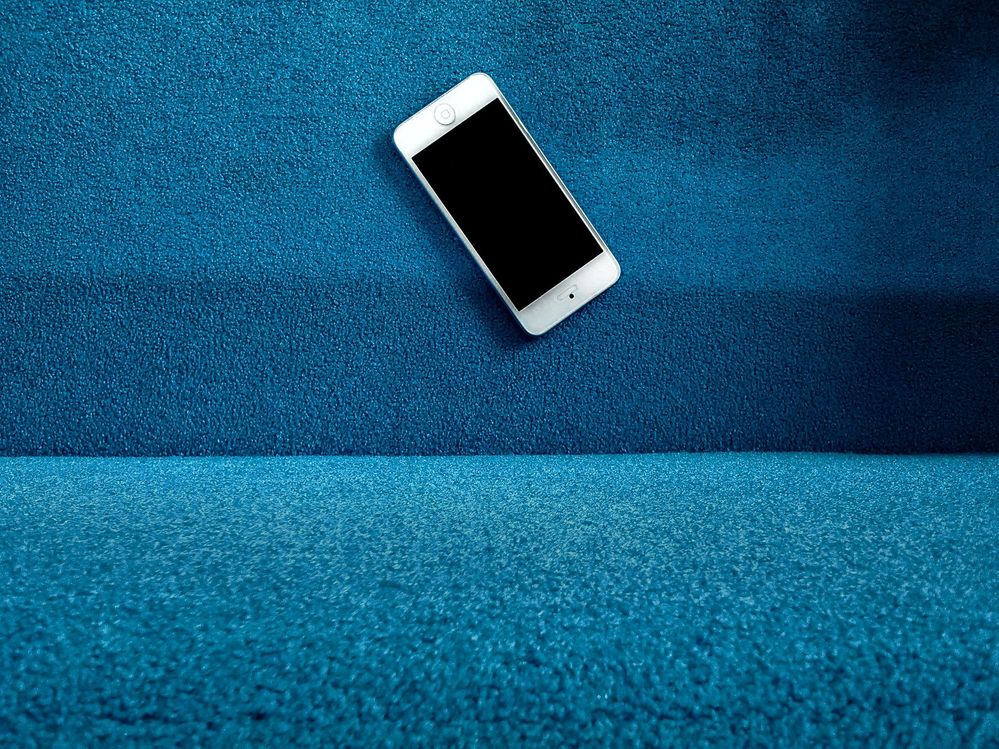- O2 Community
- Guides & Reviews
- How-to Guides
- Conference Calling Hints and Tips - Avoiding Call ...
Conference Calling Hints and Tips - Avoiding Call Charges
- 44150 Posts
- 262 Topics
- 1893 Solutions
- Subscribe to RSS Feed
- Mark as New
- Mark as Read
- Bookmark
- Subscribe
- Printer Friendly Page
- Report Content
With the country in Lockdown, many people are now forced to work from home. Whilst lockdown may be coming to an end, it could be several months before things normalise - and the "new normal" may mean workers still have to spend a part of their working day or week "working from home".
A lot of what we take for granted at work, including face-to-face meetings, team discussion calls and video calls, can actually be made to work from home. Success depends on the bandwidth you have available to you on your Internet connection (domestic broadband or 4G services on your mobile) and the conferencing application being used to host the meeting or call.
Sometimes you can join in a call, and, unwittingly if it's from your mobile, you can quickly rack up call charges - charges that your mobile or cellphone provider will see as valid call charges (ie, don't expect a £30 call to a US conference call dial-in number to be reimbursed by your mobile provider!).
Here's a list of some of these conference calling applications that you might encounter:
- GoToMeeting
- Zoom
- Google Hangouts
- Webex
- Microsoft Teams
- Skype
The easiest way to ensure you are not going to get a hefty bill for using, or taking part in, a call hosted in one of these applications is simply "don't use your mobile phone to join a conference call".
Using the audio and video device on your desktop or laptop PC or tablet (one without a 3G or 4G dongle!) and your home broadband is one surefire way to avoid being landed with a hefty bill some days or weeks later.
A bit more about some of these platforms, and their common logos, below - take care, don't use your mobile to join a call on many of these, unless you know for sure that you're *not* going to be charged because the link you are clicking on starts a voice call from your device, rather than using your device's Internet connection to let you participate using the speakers, microphone (hands-free) and camera!
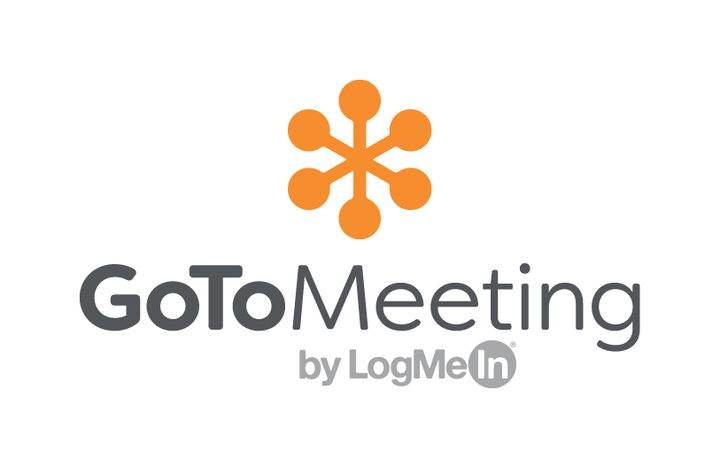 GoToMeeting is one I have used, commonly to attend one-to-many calls. Useful where a speaker has a slide-deck to present and talk to - most people who join using the GoToMeeting app on their PC will be muted, but able to type comments to the speaker real-time.
GoToMeeting is one I have used, commonly to attend one-to-many calls. Useful where a speaker has a slide-deck to present and talk to - most people who join using the GoToMeeting app on their PC will be muted, but able to type comments to the speaker real-time.
 Zoom is a platform that mixes audio and video, and allows people to see several of the other people in the call on the screen at the same time. Again, joining from a PC is the best, as you have the screen real-estate to see the faces of the others on the call, if their camera is on and their home broadband can carry the added data load of a moving picture.
Zoom is a platform that mixes audio and video, and allows people to see several of the other people in the call on the screen at the same time. Again, joining from a PC is the best, as you have the screen real-estate to see the faces of the others on the call, if their camera is on and their home broadband can carry the added data load of a moving picture.
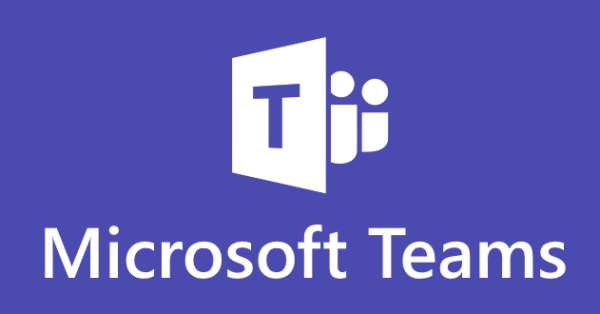 Microsoft Teams can be used similarly, but has the constraint of allowing only 4 video feeds on the screen at a single time - although everyone can talk - rowdy and fun, and usually the remit of medium to large business users. This one does allow you to set up an image of your choice to appear behind you - fun, like I said.
Microsoft Teams can be used similarly, but has the constraint of allowing only 4 video feeds on the screen at a single time - although everyone can talk - rowdy and fun, and usually the remit of medium to large business users. This one does allow you to set up an image of your choice to appear behind you - fun, like I said.
WhatsApp is an app that is commonly used on the mobile platform, mainly to send pictures and links to one or many people simultaneously. It can be used to make calls, and it uses your data connection to do this (no chargeable call to talk to another WhatsApp user). It also permits up to 4 users into a call simultaneuosly, changing to 8 at at a time in the near-future.
![]() Google Hangouts combines voice and video into a single screen, and again is best used on a PC or laptop, using the laptop's microphone, camera and speakers. Trying to use it on a mobile can, if the person hosting the meeting has sent out a dial-in meeting number, very quickly rack up charges on your phone bill, often to an international number!
Google Hangouts combines voice and video into a single screen, and again is best used on a PC or laptop, using the laptop's microphone, camera and speakers. Trying to use it on a mobile can, if the person hosting the meeting has sent out a dial-in meeting number, very quickly rack up charges on your phone bill, often to an international number!
 Webex again is the remit of the larger business environment, and works in both ways - using PC audio and video devices at no cost, or offering a dial-in, or worse, a dial-back to your phone - and depending on how the hosting company has set this up, can mean you are charged, especially if the dial-in number is a US FreeFone number. Webex, like GoToMeeting, is quite often a one-to-many solution.
Webex again is the remit of the larger business environment, and works in both ways - using PC audio and video devices at no cost, or offering a dial-in, or worse, a dial-back to your phone - and depending on how the hosting company has set this up, can mean you are charged, especially if the dial-in number is a US FreeFone number. Webex, like GoToMeeting, is quite often a one-to-many solution.
Skype is another app best used on a laptop, as it can result in calls to numbers in odd corners of the world that will appear on your phone bill if attempted from your phone.
If you must use your phone, and you are offered the option to dial-in, or if the system offers to "call you back", avoid it at all costs.
Always pick the option that most closely matches "Call using computer", as highlighted in yellow on the prompt example below (taken from the Webex conferencing system on laptop):
This will ensure that your phone's, tablet's or laptop's built-in microphone, speaker(s) (and possibly camera) is used, saving you the cost of a call or saving your bill showing a charge-back for the system calling you back (after all, someone has to pay for the phonecall!).
We hope this helps you avoid the pitfalls of having to join into work meetings whilst cooped-up at home in these times!
You must be a registered user to add a comment here. If you've already registered, please log in. If you haven't registered yet, please register and log in.