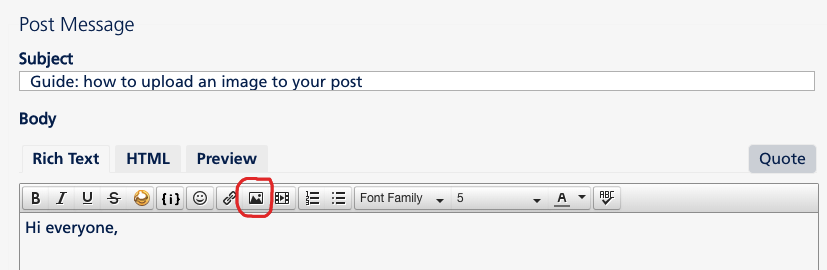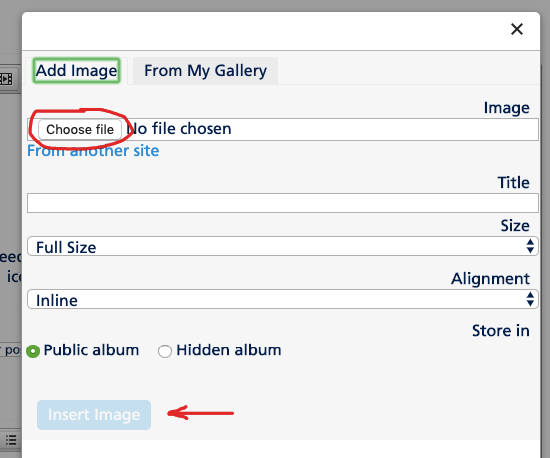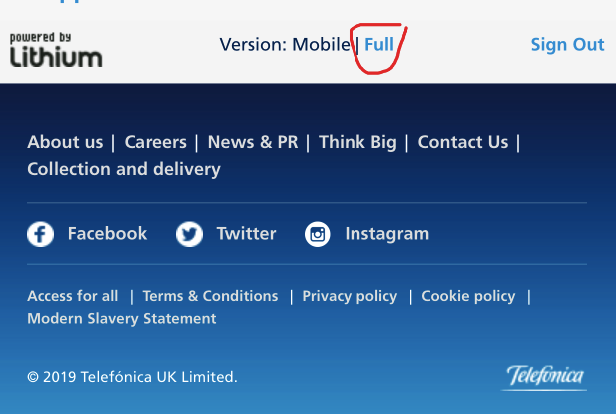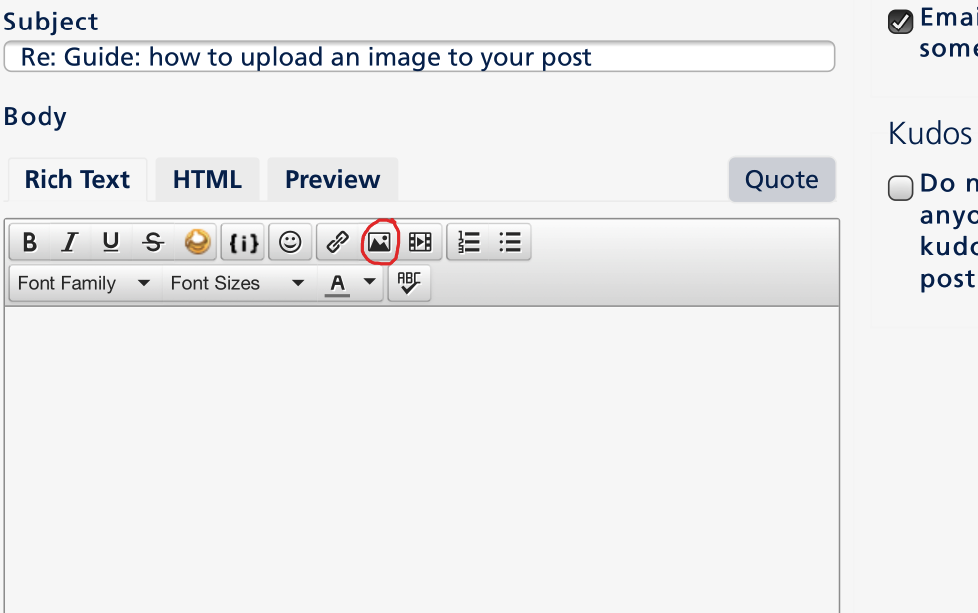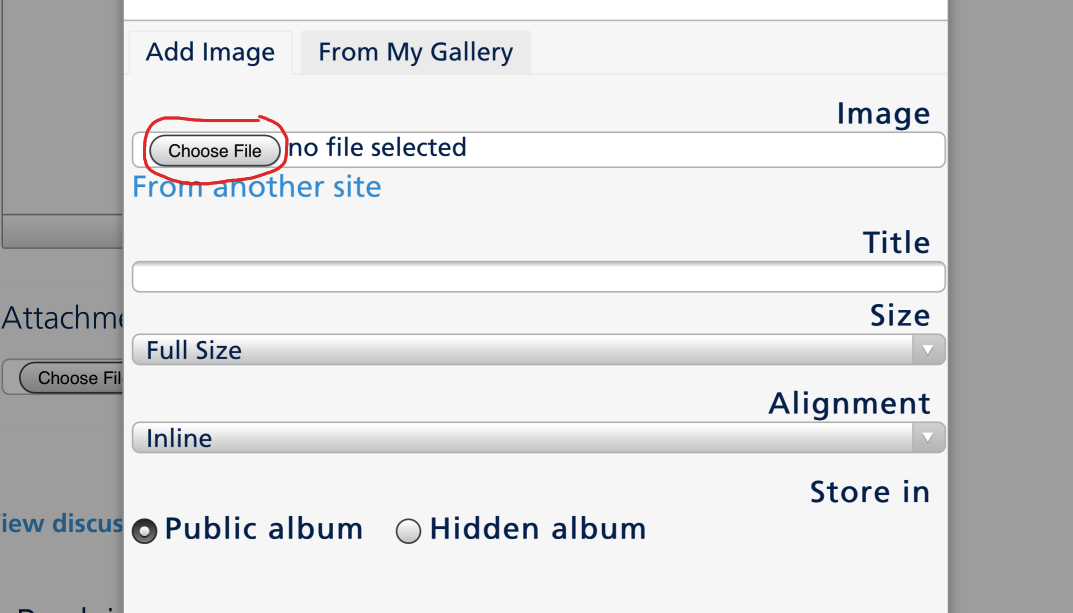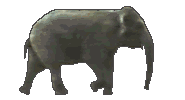- O2 Community
- Welcome & News
- Welcome & News
- Re: Guide: how to upload an image to your post
- Subscribe to RSS Feed
- Mark Topic as New
- Mark Topic as Read
- Float this Topic for Current User
- Bookmark
- Subscribe
- Mute
- Printer Friendly Page
Guide: how to upload an image to your post
- 7881 Posts
- 468 Topics
- 55 Solutions
03-05-2019 14:50 - edited 03-05-2019 16:09
- Mark as New
- Bookmark
- Subscribe
- Mute
- Subscribe to RSS Feed
- Permalink
- Report Content
03-05-2019 14:50 - edited 03-05-2019 16:09
Hi everyone,
Below is a quick step by step guide with screenshots on how you can upload a picture and put it in your post.
You'll need to be registered to the community and logged in to be able to post.
On computer:
1. Open a new post to edit (create a new topic, or a reply to an existing topic)
2. Click on the "Insert/edit image" icon in the text editor bar on top of the post:
3. Click on "Choose file" to choose the photo you want to upload from your computer. Type the title of the image and then click "Insert image":
4) The image should now be visible in your post. 
On mobile:
Our current mobile version does not support image upload, so on mobile, you'll have to switch to full view mode of the forum to be able to add an image from your mobile.
1) Switch to full view mode by scrolling to the bottom of the community homepage, and clicking on "Full":
2) Open a new post to edit (create a new topic, or a reply to an existing topic)
3) Similarly to the desktop version, you can open the"Insert/edit image" popup box by clicking on this icon in the text editor bar in a new post:
3. Click on "Choose file" to choose the photo you want to upload from your mobile. Type the title of the image and then click "Insert image":
4. The image should now be visible in your post. 
After the image has been uploaded, you'll be able to see it in your own image gallery. So when you want to post the same picture again in another post, you can click on the "from my own gallery" tab in the insert image popup, and choose from there. (Cheers @Mi-Amigo for the tip!)
It's also possible to copy-paste an image that has already been uploaded elsewhere on the internet, into your post (thanks @Cleoriff for the tip!). See instructions in the next post here. This will not add it to your own gallery, however, and be mindful also that if the image gets deleted from its source on the internet, it might then also disappear from your topic.
I hope this helps! If you have any additional thoughts for how-to guides related to forum features specifically, it would be great to hear your suggestions so we can build a list of guide ideas! These are the ones we currently have:
- Accepted Solutions on the O2 Community (by @Martin-O2)
- Registering on the Forum (by @MI5)
- Guide mentions (by @Martin-O2)
- 134841 Posts
- 848 Topics
- 7624 Solutions
03-05-2019 14:59 - edited 03-05-2019 15:00
- Mark as New
- Bookmark
- Subscribe
- Mute
- Subscribe to RSS Feed
- Permalink
- Report Content
03-05-2019 14:59 - edited 03-05-2019 15:00
Thanks for this guide @Marjo , long overdue and very useful'
Could I just add that you can directly Copy and Paste an image as well?
On PC.
Google an image, Right click mouse and Copy. Take it to the post you want and right click Paste
When you attempt to post though it will take 2 attempts. It will tell to correct highlighted errors.
Ignore it and press post again. The second attempt will then post an image... as shown below

Veritas Numquam Perit

- Mark as New
- Bookmark
- Subscribe
- Mute
- Subscribe to RSS Feed
- Permalink
- Report Content
on 03-05-2019 15:06
A nice, concise and easy-to-follow guide.
Just to add.
After posting an image, it will be stored in "My Gallery" [see item 3 in Guide] so you can click on the gallery and choose from the stored images if you want to use the image in another post.
- 134841 Posts
- 848 Topics
- 7624 Solutions
on 03-05-2019 15:14
- Mark as New
- Bookmark
- Subscribe
- Mute
- Subscribe to RSS Feed
- Permalink
- Report Content
on 03-05-2019 15:14
@Mi-Amigo wrote:
A nice, concise and easy-to-follow guide.
Just to add.
After posting an image, it will be stored in "My Gallery" [see item 3 in Guide] so you can click on the gallery and choose from the stored images if you want to use the image in another post.
Unless like me you have over a 1000 images in your gallery, some going back to 2015. I really must find the time to delete a load of them ![]()
Veritas Numquam Perit

- 10294 Posts
- 85 Topics
- 123 Solutions
on 03-05-2019 15:36
- Mark as New
- Bookmark
- Subscribe
- Mute
- Subscribe to RSS Feed
- Permalink
- Report Content
on 03-05-2019 15:36
- 7881 Posts
- 468 Topics
- 55 Solutions
03-05-2019 16:02 - edited 03-05-2019 16:03
- Mark as New
- Bookmark
- Subscribe
- Mute
- Subscribe to RSS Feed
- Permalink
- Report Content
03-05-2019 16:02 - edited 03-05-2019 16:03
@Mi-Amigo Cheers, that's a good point about the gallery. Oh and the copy-paste @Cleoriff ! I'll add to the guide.
@Cleoriff Before I realised I can copy-paste the coffee smiley from the smileys website into my posts, or use the Chrome browser smiley dropdown, I always went back about 30 pages of images page by page to try find the coffee one... 
 Careful with the removal of images from the gallery though - I'm not 100% sure if it would also then remove that image from any post you've made with it.
Careful with the removal of images from the gallery though - I'm not 100% sure if it would also then remove that image from any post you've made with it.
@Glory1 Yes I hope that the guide will help our new members especially who might not know how the feature works yet. Same with all the other forum features too - it would be great if we can build a list of them all together and then see who has interest in helping out with the guide creation. 
- Mark as New
- Bookmark
- Subscribe
- Mute
- Subscribe to RSS Feed
- Permalink
- Report Content
on 03-05-2019 17:25
- 134841 Posts
- 848 Topics
- 7624 Solutions
03-05-2019 19:08 - edited 03-05-2019 19:13
- Mark as New
- Bookmark
- Subscribe
- Mute
- Subscribe to RSS Feed
- Permalink
- Report Content
03-05-2019 19:08 - edited 03-05-2019 19:13
- 1332 Posts
- 106 Topics
- 7 Solutions
on 03-05-2019 19:12
- Mark as New
- Bookmark
- Subscribe
- Mute
- Subscribe to RSS Feed
- Permalink
- Report Content
on 03-05-2019 19:12
Wont let me copy and paste unless i am doing it wrong lol
- 1332 Posts
- 106 Topics
- 7 Solutions
on 03-05-2019 19:16
- Mark as New
- Bookmark
- Subscribe
- Mute
- Subscribe to RSS Feed
- Permalink
- Report Content
on 03-05-2019 19:16





 I was doing it wrong was trying to copy and paste a pic from my photo's
I was doing it wrong was trying to copy and paste a pic from my photo's