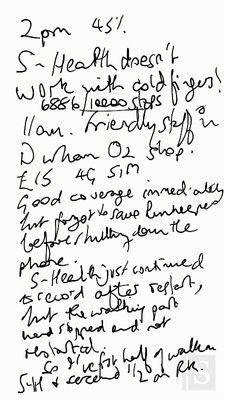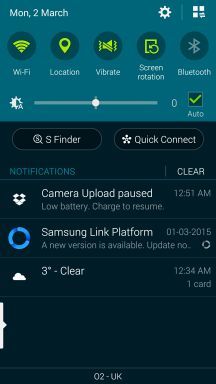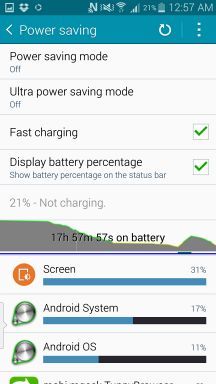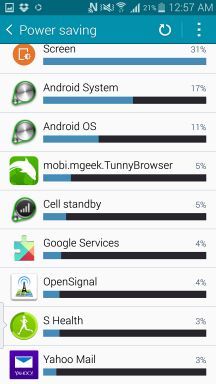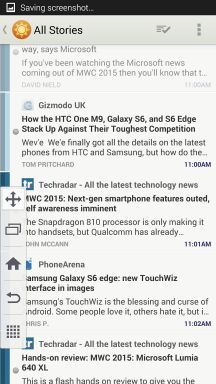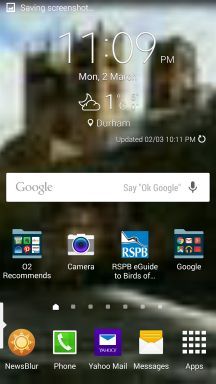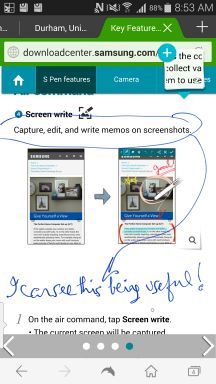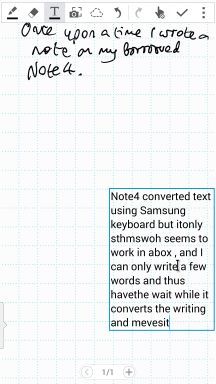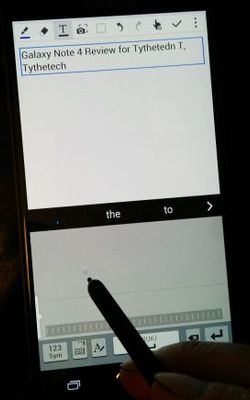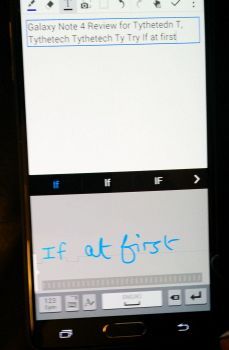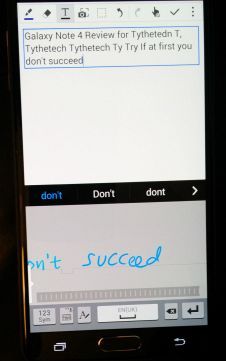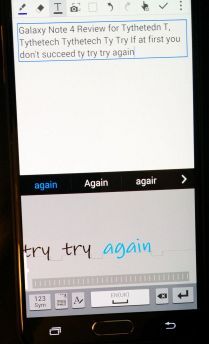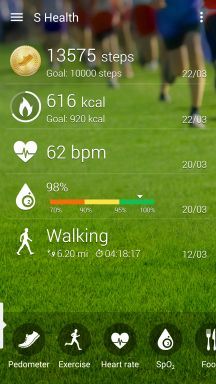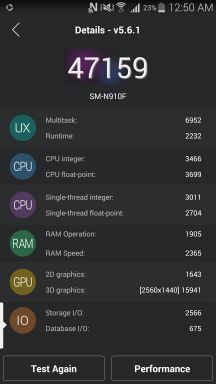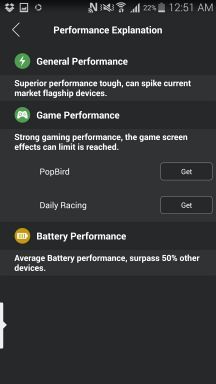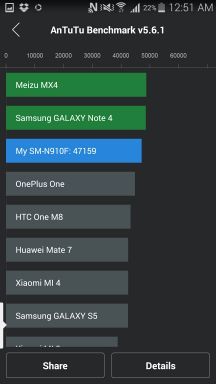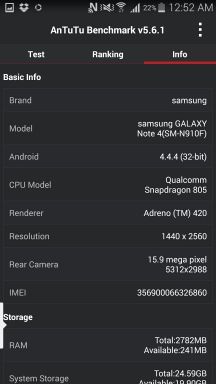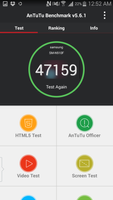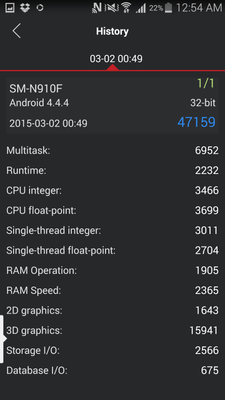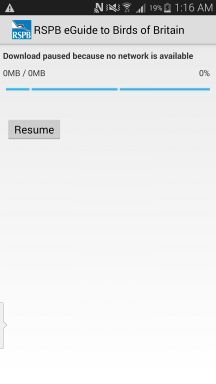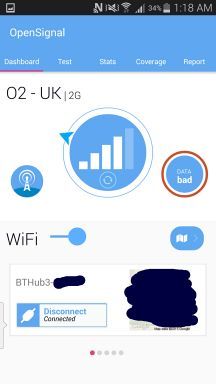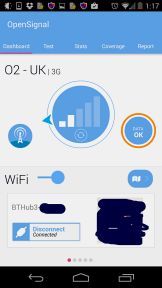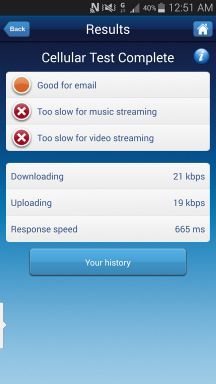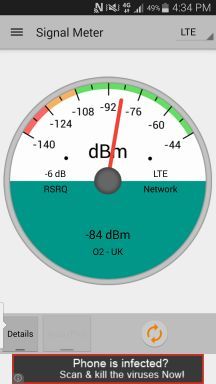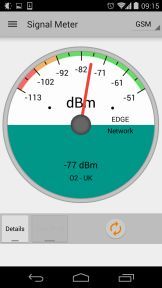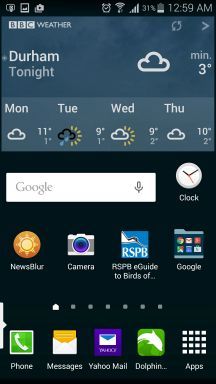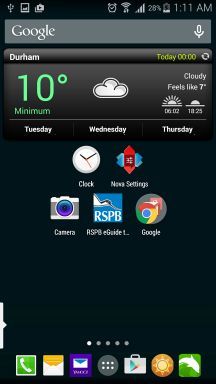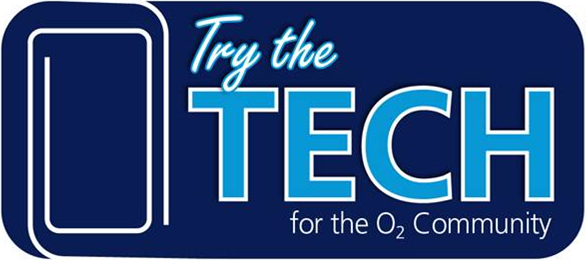- O2 Community
- Guides & Reviews
- Reviews
- Samsung Galaxy Note 4 review (TryThe Tech)
Samsung Galaxy Note 4 review (TryThe Tech)
- Subscribe to RSS Feed
- Mark as New
- Mark as Read
- Bookmark
- Subscribe
- Printer Friendly Page
- Report Content
Where does one start?
There has been so much written about the note, and I will try not to cover the same old ground.
It is big, certainly compared to my Nexus 5 which I thought was big when I replaced my Nexus 4. I’ve a few pairs of trousers that it will not safely sit in, but for most it is no problem.
I have been using PDAs with styluses for a long time, and used to carry a Psion 3c, later a Psion 5mx, in a holster on my belt. Then I had an HP 4700hx. Alongside all of those, I carried a Motorola RAZR V3. What is this rubbish about big?
Size Comparison to my earlier phones
Dimensions: 153.4 x 78.6 x 8.5mm, Weight: 176g
2560 x 1440 (Quad HD)
3GB RAM, 16GB Memory
http://en.wikipedia.org/wiki/Psion_Series_3
Size 165mm x 85mm x 22mm , Weight 265gms
480 × 160
1MB combined memory
http://en.wikipedia.org/wiki/Psion_Series_5
|
Dimensions |
170 × 90 × 23 millimetres |
|
Weight |
354 grams (battery included) |
|
Display |
640 x 240 |
|
Memory |
2MB combined |
Dimensions: 5.17 x 3.03 x .59 inches (131 x 77 x 14.9mm)
Weight: 186.7g (6.6oz) (w/o cover and cards)
VGA 640x480
64MB RAM, 128MB ROM
Open the box
Lovely and light. But it won’t turn on. Plug it in, and try again. Nope, nothing. Rummage in box, find tiny battery and insert that – wonder of wonders, it starts up. That plastic back is thin! My HD2 had a metal back.
Sign in to Google account, connect to Wi-Fi, and start to download info. Damn phone disconnects from BT Home Hub main connection, and relinks to BT Wi-Fi which needs a web browser based sign in, so it fails. The rest of the app installation has to be done by manual picking and choosing. This is where I hate the Google store, as it keeps kicking me out back to the top of the list.
Part way through this, I installed a 16GB memory card, easy to do, but I'm scared of breaking that plastic back. I've realised that I hadn't clipped it back on quite correctly the first time, as there was a gap round by the top of the phone when I came to open it again. It isn't the easiest to lever off and clip back on. My previous phones and tablets have had additional cases that go over the top of the device, giving an additional layer of protection. Those for Samsung seem to replace the existing back.
Initial feel of the phone is that the back is slippery, I will need to take care. (NB: that has changed as I have used it over two weeks and it now feels quite secure.)
In relation to the micro SD card, do prefer the idea of integral faster memory, and applaud Samsung on their 128GB S6 phones. It just depends how much that costs and whether it makes a difference in terms of resale price after a year.
As you do, with it being a Note, the next thing to do is pull out the S-Pen. I have since changed my mind a few times about the pen. Initially it seemed fine, but as I got used to it, I found that the sensation is just too smooth, so my handwriting got even worse unless I concentrated hard. The other thing was if I had the pen out, and wanted a new action note, I had to click a button on the pen. Try as I might I could not get used to where that button was.
I have found it to be very useful on three occasions, when I needed to jot something down quickly. I've also made notes about the phone as I have been going along, so that I had something to say in this review.
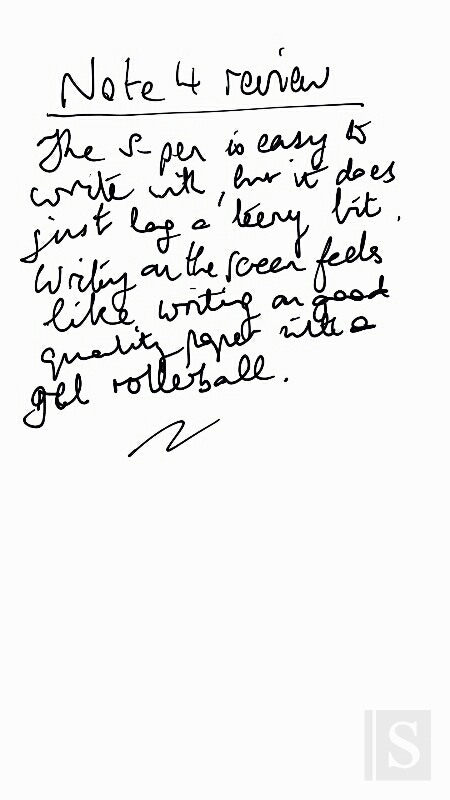
Samsung Apps and Touch Wiz
S-Health gets a lot of fuss made about it, but the heart rate and O2 level sensor doesn’t work with cold fingers. Apart from that I can see people getting hooked on using it, but more later.
Yeuch. All this screen space is taken up by junk. Only 4 x 4 icons on a 5.7 inch screen, when I am running 6x6 on my Nexus?
Day 1. By 4pm, battery was down to 28% and by 8pm, warning that I needed to plug it in. The following day, I found that my camera upload had paused – why? Low on battery again. What was using everything? The extremely illogical way to find out battery usage is to go into settings, and choose Power Saving! I suppose if you are a Samsung regular, you know this, but really.
Day 2. By 9pm the battery was down to 5%, and had been nagging at me to charge it for quite some time. Light use during the day and an hour playing a tower defence game.
So far I’ve had to recharge on three or four occasions during the early evening.
I couldn’t stand the standard browser; I did honestly try, but it won’t zoom properly, and I always seem to get the mobile pages. I gave up at this point and installed Dolphin. It also integrates with my password manager, Roboform, and lets me fill in log-in details automatically. Such relief.
The screen is wide, and I’m having trouble until I find the option setting to have a pop out that gives me a back, menu and home button next to my thumb.
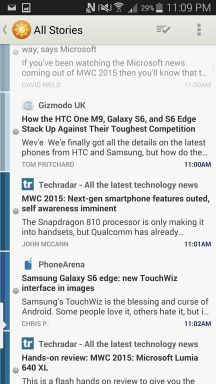
Weather: They use Accuweather, which I quite like, but the text is a ludicrously hard to see white on pale blue, and for more detail it takes you to their web site, and showers you with adverts. I have changed to the less pretty but reasonable BBC Weather, though if I kept it, I think I’d be using the MetOffice app.
The Note 4 proudly claims that it has 3GB of RAM, but what it does not say is that it needs the RAM to run all of the apps that are automatically installed as part of the Samsung package.
Back to the S-Pen.
The hand writing recognition was one thing I had thought would be useful It isn’t. It only works using the Samsung keyboard, which otherwise is dire. You have to write in a small box at the bottom of the screen, and it recognises what you write word by word, or if they are only short, phrase at a time. This might come into its own on the Note 10 or 12; I think it needs a goodly screen space to be effective. And still, you’d have to use the Samsung keyboard. Ah well, not for me at this stage then.
it is not possible to get a screenshot that includes the input area, so I have had to take photos using my Nexus 5 of the Samsung Note 4 screen. Ah the wonders of modern technology. It would NOT recognise O2 (mind you, nor does the spell checker in this Lithium forum ), and it had a lot of difficulty recognising "try".
I stuck with the Samsung keyboard for a whole day, before giving up and installing SwiftKey. I like that I can have arrows to move the insert point; a number pad on top, swipe that works for me. The Samsung keyboard was an absolute pain whenever I wanted to type a question mark, as it was a hold down popup on the full stop, click the punctuation mark that you want, and get exasperated because the pop up doesn’t go away. Why not? Am I likely to want to type more than one punctuation mark in a row? No! To get back to typing I first have to touch somewhere else on the screen. Counter-intuitive. Swiftkey does it right.
It only took me two days of having the Note 4 before I was looking for a way to remove the Flipboard screen, which I seemed to keep accidentally swiping into, which fired up the app. Hold down the left hand soft key, choose home screen settings, and un-tick Flipboard. The relief from just doing that was palpable. Then I removed the full page that was a link to Galaxy apps. It took another couple of days before I got annoyed with the background image and changed it to a black screen (took a photo with the lens covered!).
I want more than 5 icons on the permanent task bar please. I’ve seven on my Nexus 5, using Nova launcher, but as this is a review of the Samsung system and it is going back soon, I felt I should try to stick with at least one thing that is theirs. I’m regretting it. However, what they do well is that if I choose the Apps icon, and view all of my installed apps, I can press on the row of dots below the apps, and quickly move to the right screen for an app.
Split screen. Tried it, didn’t find it easy. Maybe if I had the phone longer I would persevere, but I find I am used to swapping between apps, and they are always different ones, or aren’t included in the list of split screenable apps.
S-Pen again – saw a bird, couldn’t work out what it was, drew a quick sketch to try and look it up later.
I’m glad I found out how to sync it to Evernote, so my notes are available on the PC , and will still be there after I’ve sent back the phone. They have been difficult to get into the review, as they are a all rolled up into one file, like Microsoft emails. The way I found was to open the note, copy it from the right screen, then paste into a folder. Then I can upload.
Alarms. On my Nexus, when I have an alarm set, there is a handy little icon in the notifications bar, and when I swipe down and select settings, the final icon shows me what time it is set for. On the Samsung, there is an indication of a set alarm, but I have to actually open the clock to find it!
Talking of time, why is it that the time on my borrowed Galaxy Note is different to my Galaxy Tab S, and both are different to my Nexus 5? All of them are set to use the network time. Ah well. It means that notifications for diary appointments appear at different times.
“Turn me on” needs a press on a physical button and home is a press on a physical button every time. Home feels somehow stiff, and this is perhaps why I have the trouble above with pressing it too long or too something, so the popup menu appears. I do hope they are improved over the years since my PDAs.
That brings me to the Samsung S-Planner. Initially it felt new and fresh and clean. After a week trying to use it I got fed up and changed to the standard Calendar. I far prefer the Google calendar method of setting the time on a clock. Scrolling up and down through numbers is so outdated. I am also sure I set appointments in S-Planner that did not appear on my other devices which all use Google Calendar. This is probably because it also keeps telling me that “Google Calendar cannot sync with Samsung Kies. Use My calendar to sync with Kies.” So far as I know Kies is the software I need on my PC to sync my phone with my PC. Do tell – as many people do not have a PC, where does this leave them? Are they stuck in a Samsung only world? Google apps just sync across all platforms without intervention. Photos backup to Dropbox and Flickr automatically. I use Goodsync to backup all of my other devices. I am not going to have yet more programs and potential conflicts.
Contacts is actually the same as the Phone Dialler. I’ve been used to separate apps, and it confuses me at times. The letters down the right side as quick access to the first name is an alternate to the Google way of having a slider bar you can scroll up and down with. Equally good, I guess. New contacts can be added to any of the accounts on the phone, and show how they are
S-Note is nearly very good. I got annoyed at one point because I had started a note and found it was landscape, whereas I wanted portrait. It cannot be rotated; you just have to close it, change your default preference, and start a new one.
Screen sensitivity can be increased to use gloves. That was very useful while reading a book on my kindle app (not the Samsung one) on my walk into town one day.
S-Health again. It is a nag. Every hour whilst I have been typing this review, it has popped up a message asking me if I shouldn't go for a walk. I don't feel I've done too badly, I just forgot to tell it that my steps were a round of golf. That would have bumped up the calories used a bit.
Pop up messages don't want to screen shot either.
Technical Specifications
Next I installed benchmark apps, and played around with them. This is when I found out first that the “swipe to screenshot” can be on the one hand exceedingly easy, and on the other hand, utterly frustrating if you accidentally scroll the screen or activate a menu or slide out side bar. On balance, I prefer the Nexus version which is hold in power, and choose screenshot from the menu. OK, so mine is a Note 4, why is it not as good as a Note 4?
The RSPB app installed, but refused to download the database, even though that had not changed. Damned app developers. Its not my connection, which is pretty fast.
Of course, next morning it worked perfectly. Perhaps one should not be still playing with new toys into the early hours?
Talking of things I am growing to hate, that xxxx home button is a right pain. If I click too hard, which seems to be a variable amount just on the threshold of irritating, I get a pop up menu wanting to open up Google Now, Samsung Home or one a a selection of other things. No, I want just to go to the home screen please. I do have a Galaxy Tab S, and that is not as trigger happy.
Camera
What can I tell you – it is a camera. It takes pictures, and has very few adjustments. Image quality is better than the Nexus 5. It will digitally zoom to 8x, and gives reasonable pictures like that; certainly good enough for looking at on the phone and not bad on a laptop screen. The colours are a bit darker than the Nexus, but that meant the shadows were less detailed.
The 1x setting is very wide. It is clearly designed for groups of people and general views, not detail.
I tried some photos in low light, but they were embarrassingly poor.
|
Note 4 |
Nexus 5 |
 |
 |
|
Zoomed from the same spot |
|
 |
 |
    |
Solar Eclipse. I didn’t have time to take one on the Nexus 5, but this one was on my camera (Panasonic Lumix TZ60 using 30x zoom). To send an MMS, I had to use the Note to take a picture of the back of my camera! |
I am already missing my photosphere from the Nexus. If I had time I’d install ShotControl, or even Camera FV-5 Lite. Maybe if I buy a Note …
Cell strength – signal quality
Interesting. My initial tests showed it to be slightly worse than my Nexus 5, but over the weeks I have had it I have checked occasionally, and it is close. Occasionally the Note gets better reception, more often the Nexus just ever so slightly edges it out. I did the tests using an app called Network Signal Strength v8.1.4. Sorry O2, but your signal at home is pretty appalling, so I only get voice except when I hold the phone up to the top of the upstairs front window. Then I can get 3G or H or occasionally H+ with a bar. This is my Nexus 5 just getting H, and my borrowed Note 4 getting rubbish.
Later elsewhere, I got 4G, but hte note was still slightly worse. I do wish phone reviews would include this signal strength information.
Android Software Update
On 10 March, the phone asked to be upgraded to KitKat version 4.4.4, so I did. Even after that, it didn’t improve the signal strength. Little else has been noticeable.
Apps are changing to Material Design layout, which I don’t actually like as the title bar takes up such a huge amount of space. OK, on some it scrolls up and out of the way, but generally I feel it is pretty for the sake of pretty.
Touch Wiz. Bye bye TW, hello Nova
Summary Delights
- S-Pen, for occasional use
- Action memo is very useful for a quick note, and I have found I’ve used it rather than getting out a pen and paper.
- Screen – it is almost good enough to not need my 8 inch tablet. It is big, sharp, bright enough outside, plenty sensitive.
- Replaceable battery – my Nexus is not doing as well as it used to, but it has a fixed battery
- Micro SD card. I can actually put music onto the phone. My Nexus with 32GB is filled with maps from 3 different applications.
- It hasn’t hesitated in anything I’ve done. Mind you, nor has my Nexus 5.
- I was surprised to find that it does not bother me to use as a phone.
- It connects to my car using rSAP, and downloads the phone contacts list. Yay! Google took that away in the radio included in Android 4.4.3, and they don’t care.
Perfectly good
- Call quality, but there is a question over signal strength
- Size – there are certainly times when it is awkward to use one handed. The pop out menu for the menu/home/back buttons does help, but as I use the phone in either hand, and this can only be put on one side, it isn’t perfect. I keep it on the left, as the back button is the most used and I can get to that when holding the phone in my right hand.
Irritations
- Battery life. I had expected more from the reviews I had read.
- For a phone like this, that is pathetic. Good to see that Samsung are now offering much higher memory on their S6.
- Speaker – it is tiny and hidden away round the back. The sound is not bad, but to put the phone down and listen to a YouTube video or music video, it needs to be on a hard surface or propped up.
- Combination of soft and hard buttons. The home button click sometimes takes me home, sometimes to a pop up for Google launcher, Samsung home, etc.. The Capacitive buttons are the WRONG WAY ROUND compared to my Nexus, and I keep getting them wrong, or touching where the buttons aren’t because the light keeps going out. After 10 days I found a setting to keep the lights on, but they do not change brightness with the screen.
- If I start a pop up Action Memo, I cannot go away and check something in another app, and use the menu button to get back. I have to close the note, check the info, open the note browser, and select the note and choose to edit it.
- I cannot do handwriting recognition in the Action memo.
- I cannot do handwriting recognition except with the Samsung keyboard.
- The Samsung keyboard is horrid
- Flipboard irritated no end
- Accuweather was not readable due to its background picture being too close in colour to the text.
- The Samsung calendar does not always sync. With my google calendar.
- The S-Pen button is an awkward little beggar.
- The back of the phone is very thin. When I opened it to put the battery in, and later to add an SD card, and later again to swap SIMs, I felt I might snap it.
- Only 4 icons wide on the home screens – it is a 5.7 inch phone, for goodness sake.
- Alarms need the clock app opened to check what is set, and to open and change existing alarms.
Would I pay good money for one?
- Probably, if my Nexus 5 gave up the ghost.
- I am certainly sold on the Note rather than a standard phone.
- I’d definitely do more research to de-bloat the phone, and install Nova launcher.
- Microsoft Windows 10 could be very interesting, so I’m not going to rush yet.
I do hope that this rather different review is at least interesting, and hopefully helpful.
You must be a registered user to add a comment here. If you've already registered, please log in. If you haven't registered yet, please register and log in.