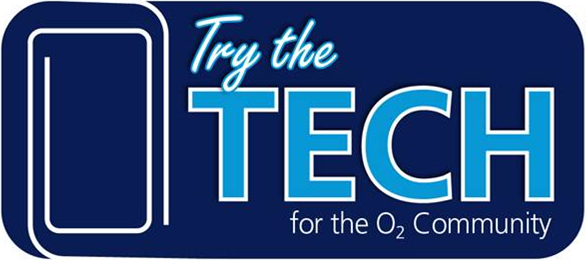- O2 Community
- Guides & Reviews
- Reviews
- Nokia 1020 - Review
Nokia 1020 - Review
- Subscribe to RSS Feed
- Mark as New
- Mark as Read
- Bookmark
- Subscribe
- Printer Friendly Page
- Report Content
Review of Nokia 1020
Apart from a brief sojourn with Windows Phone 7 via a custom ROM on my HTC HD2 this is the first Windows phone I’ve used since My HD2 running Windows Mobile 6.5 and it’s a bit of a learning curve coming from a combination of Blackberry 10, Android 4.3 and iOS7.
Specifications may be found here: http://www.nokia.com/gb-en/phones/phone/lumia1020/specifications/
The first thing I noticed about this phone is the camera lump on the back which includes a Xenon flash. The sides are comfortably rounded whilst the two ends are flat which gives a comfortable feel in the hand. The SIM sits in a tray located in the top of the phone accessed by a tool (not included with the review device) or paper clip (I used the iPhone tool). There is a set of lanyard eyelets on the base for a wrist strap, as would be found on most compact cameras, for added security when taking photos.
The 4.5” Amoled Screen is bright and clear even in sunlight. Although it is slightly larger than my Z10 screen (4.2”) the overall length of the phone is about the same though wider.

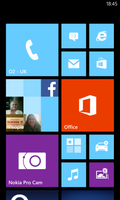
During setup you are invited to log into or sign up for a Microsoft account. For me this meant that settings were downloaded to the device for contacts and a twitter account setup on a Microsoft Surface. There was a Software update during the setup process to the latest Nokia Black, along with updates for some of the inbuilt applications.
Email accounts had to be separately setup though, and setting up Gmail also imported all my Google contacts and calendar entries. Contacts can be added to the Start Menu for quick access, however clicking on them only opens that contact so unlike Android cannot be used as a quick dial function. The People hub holds all your contacts and twitter feeds with the live tile cycling through photos associated with both. Start Menu tiles can be resized and re-arranged to suit personal preferences. Call quality is very good, (as would be expected from a company with as many years phone manufacturing as Nokia) whether through the handset or via bluetooth. The touch screen is very sensitive and can be used with gloves on though the sensitivity can be reduced through settings.
In normal everyday use the battery lasts the full day, however some applications can seriously deplete the battery as I will explain later.
The ‘Glance’ feature shows the time and optional notifications on the screen when the screen is powered off. It can be set to display for 15 minutes, always on or off, or can be activated by hovering a hand above the phone or picking up the phone. Double tapping the screen whether in ‘Glance’ mode or from blank switches to the lock screen (as does a press of the power button) from which a swipe up wakes the phone. This being a familiar gesture from the Z10 resulted in a little confusion with trying to close apps by swiping up and opened up the Start Menu instead. Unfortunately the lock screen notifications do not let you jump straight to the relevant app to read or reply.
Nokia Here Maps are included on this phone, as with all the Lumia range. These can give directions for walking, public transport or driving. One feature of the maps is ‘Livesight’, which combines the map of your current location with the compass to show places of interest in the direction the phone is pointing. The turn by turn driving directions are handled by the associated Here Drive+ application. Maps can be downloaded to the phone for offline use to save data which is an improvement on other native map applications. 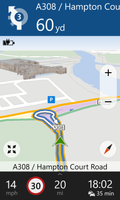
Onto the main reason for my wishing to try this phone, the much touted ‘Pureview' camera. Nokia refers to their Camera modes as ‘lenses’. Initially there was ‘Nokia Pro Camera’ and ‘Nokia Smart Cam’ tiles but an update to the Nokia Camera app enables switching between the various ‘lenses’.
There is a dedicated shutter button which operates as a two-stage button in common with many compact cameras, the first to focus and the second to take the picture. It can also be held down for a couple of seconds when the phone is locked to wake straight into camera mode. The default camera mode is the Pro Camera which was the one I mainly used. In 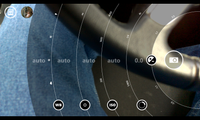





Auto Exposure Exposure Compensated Flask Auto WB WB Adjusted
There is a limited zoom achieved by swiping up or down the screen with a finger, I would guess about 2.5:1, however the whole Hi-resolution image is saved so that you are able to reframe you picture including zooming out within the camera app. Pictures can be automatically saved to SkyDrive (That should probably now be OneDrive but the phone refers to SkyDrive) either in good quality over mobile data or Best quality which requires wifi.

<- Zoomed Shot Covent Garden
Hi-Res image saved of same shot ->
(reduced for upload)

Another option within the Camera app is to take a 'Smart Sequence'. This is effectively a shot taken of a

In Smart Cam you can take a sequence of shots of a group of people and pick the best faces of each person, similar to the Time Shift mode on Blackberry 10
Video can be shot in 1080p and is started and stopped via the shutter button. Similar to the still mode you can zoom in or out by swiping a finger up or down the screen.
All in all I was impressed with the camera on the phone but found Windows Phone OS less fluid than the other OS's I'm using. I would still prefer a compact camera with decent optical zoom over a phone camera but if I could only use one device this would come close.
Lastly, once again thanks go to Toby and Chiara for the opportunity to try this phone.
You must be a registered user to add a comment here. If you've already registered, please log in. If you haven't registered yet, please register and log in.