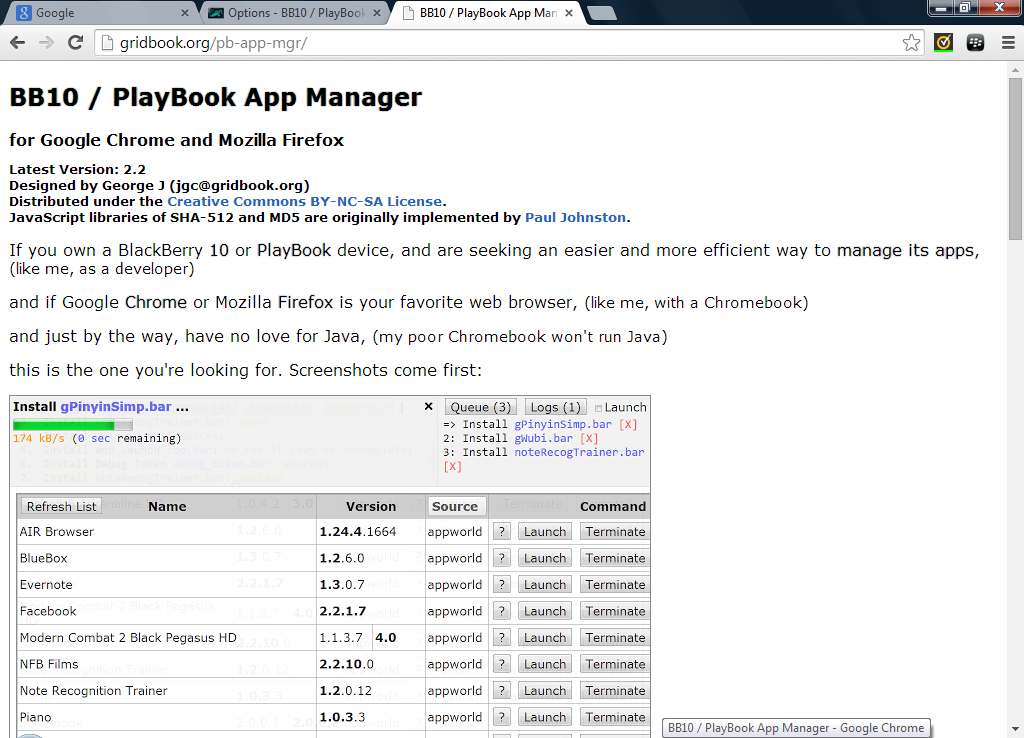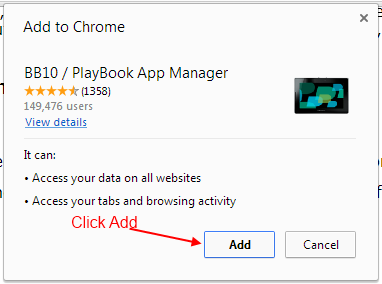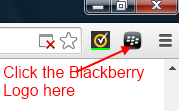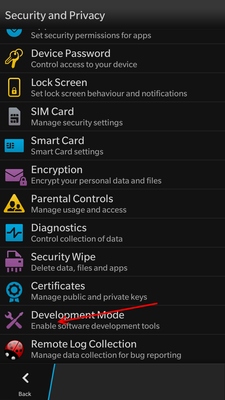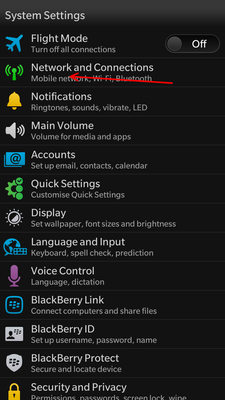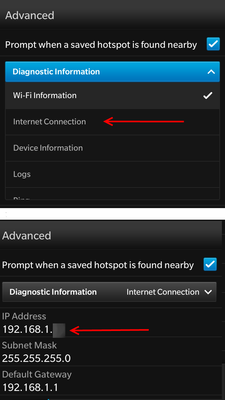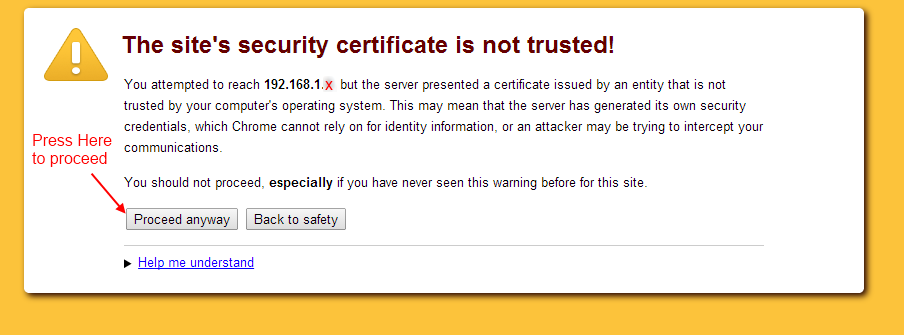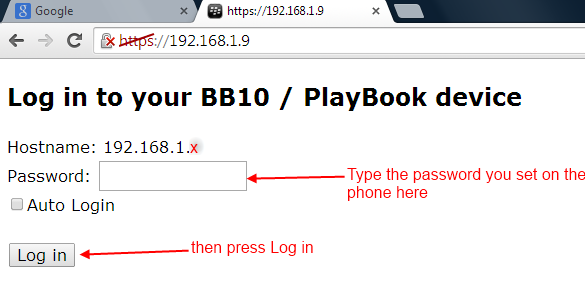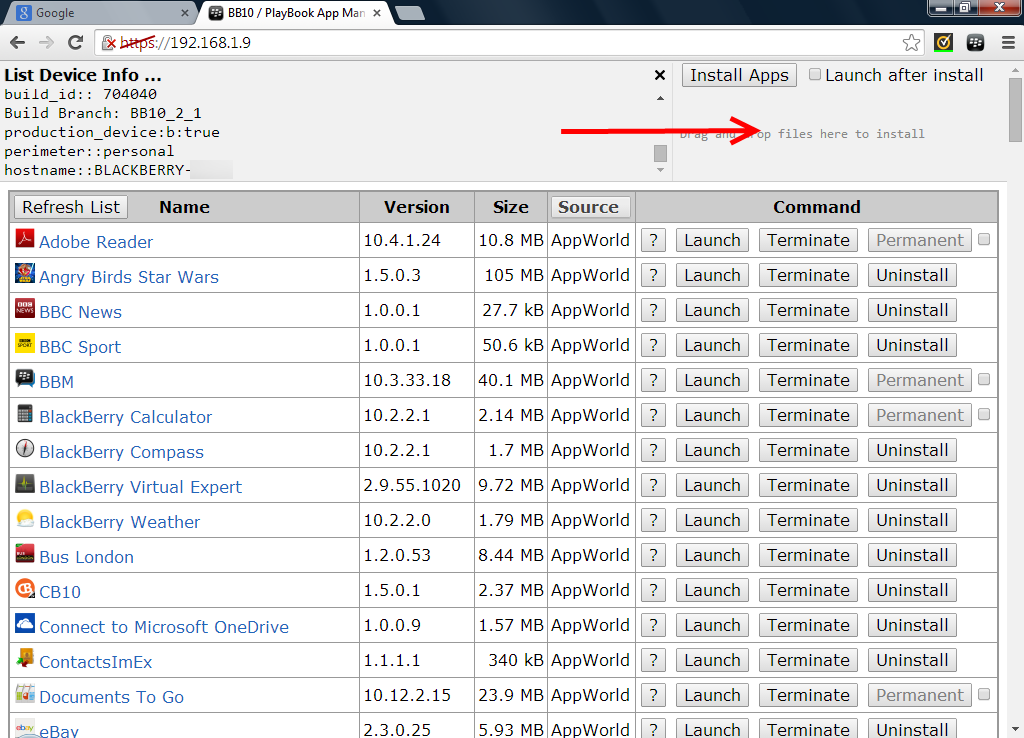- O2 Community
- Devices
- Other Devices
- Re: Guide: Installing Snap on Blackberry 10 for Go...
- Subscribe to RSS Feed
- Mark Topic as New
- Mark Topic as Read
- Float this Topic for Current User
- Bookmark
- Subscribe
- Mute
- Printer Friendly Page
Guide: Installing Snap on Blackberry 10 for Google Play Store
- Mark as New
- Bookmark
- Subscribe
- Mute
- Subscribe to RSS Feed
- Permalink
- Report Content
on 01-08-2014 21:15
This will walk through installing Snap (Google Play client for Blackberry 10) on your device.
This assumes you have the 10.2.1 or later installed and are on the same WiFi network. If you have older software on your phone you can use this same method to install other .bar files from 3rd party sites.
First, you need to have Chrome Browser installed, if you don't already have it, download and install it from here http://www.google.co.uk/chrome/http://www.google.co.uk/chrome/.
Next get the BB10 / PlayBook App Manager from http://gridbook.org/pb-app-mgr/ scroll down and click on the 'Install Extension' button (second image below)
You should get the dialog box below pop up
Once installed you should have a Blackberry Icon next to the Address bar
Next get the latest version of Snap from http://redlightoflove.com/snap/
Now we need to put the phone into Development mode before proceeding.
Pull down the Quick Settings shade and select Settings, Security and Privacy, Development Mode
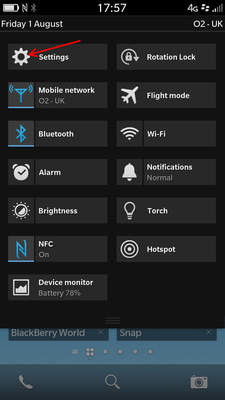
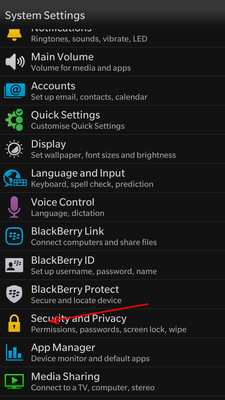
Toggle the switch to on, and Set password when prompted or enter it if already set. Press back
twice and select 'Network and Communications'
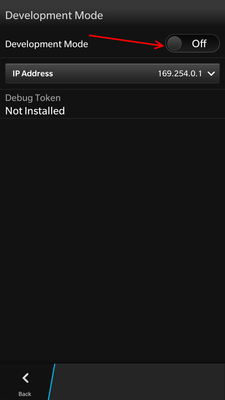
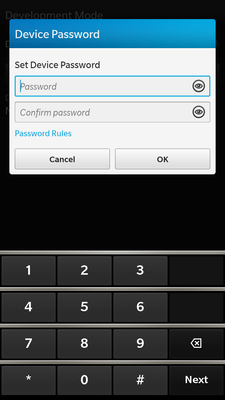
Select WiFi, then your network, then WiFi Information, Internet connection and note down IP address
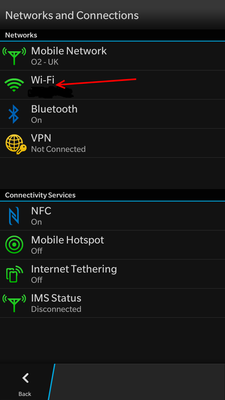
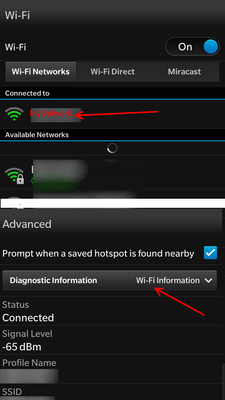
Back in Chrome, click on the Blackberry Icon to open the apps options page.
Insert the IP address you just noted into the box in the Chrome extension and press Save.
You will now see it further down the page as a link.
You should now see the following screen. Enter your phone password and press the 'Log in' button
The app should now display a list of installed apps. Drag the file you downloaded into the box top right to install. When done you can turn off development mode and remove password should you wish.
When you open Snap on your device you will be prompted for your Google account details. Note that if you have 2 step verification turned on you will need a device specific password for Google Play Store.
Reviews: iPhone-X-first-impressions ¦ Blackberry Classic ¦ Blackberry Z30 ¦ Nokia Lumia 1020 ¦ Samsung S4 Mini Part 1 ¦ Samsung S4 Mini Pt. 2
on 01-08-2014 21:17
- Mark as New
- Bookmark
- Subscribe
- Mute
- Subscribe to RSS Feed
- Permalink
- Report Content
on 01-08-2014 21:17
A nice tutorial for http://community.o2.co.uk/t5/Other-Products-Services/Index-of-Help-Topics/m-p/638349#U638349
I've asked for this to be added.
- 134911 Posts
- 848 Topics
- 7624 Solutions
on 01-08-2014 21:25
- Mark as New
- Bookmark
- Subscribe
- Mute
- Subscribe to RSS Feed
- Permalink
- Report Content
on 01-08-2014 21:25
- 98759 Posts
- 617 Topics
- 7253 Solutions
on 01-08-2014 21:28
- Mark as New
- Bookmark
- Subscribe
- Mute
- Subscribe to RSS Feed
- Permalink
- Report Content
on 01-08-2014 21:28
- 154922 Posts
- 659 Topics
- 29451 Solutions
on 01-08-2014 21:40
- Mark as New
- Bookmark
- Subscribe
- Mute
- Subscribe to RSS Feed
- Permalink
- Report Content
on 01-08-2014 21:40

Please select the post that helped you best and mark as the solution. This helps other members in resolving their issues faster. Thank you.
- Mark as New
- Bookmark
- Subscribe
- Mute
- Subscribe to RSS Feed
- Permalink
- Report Content
on 01-08-2014 22:02
- Mark as New
- Bookmark
- Subscribe
- Mute
- Subscribe to RSS Feed
- Permalink
- Report Content
on 02-08-2014 11:26

I'll get it added to the guide list. Nice job
Get involved:
• New to the community? This is how you get help.
• Want to know who we are? Come and say hi to us.
• Want to have a chat? Drop me a direct message.
- Mark as New
- Bookmark
- Subscribe
- Mute
- Subscribe to RSS Feed
- Permalink
- Report Content
on 04-08-2014 13:44